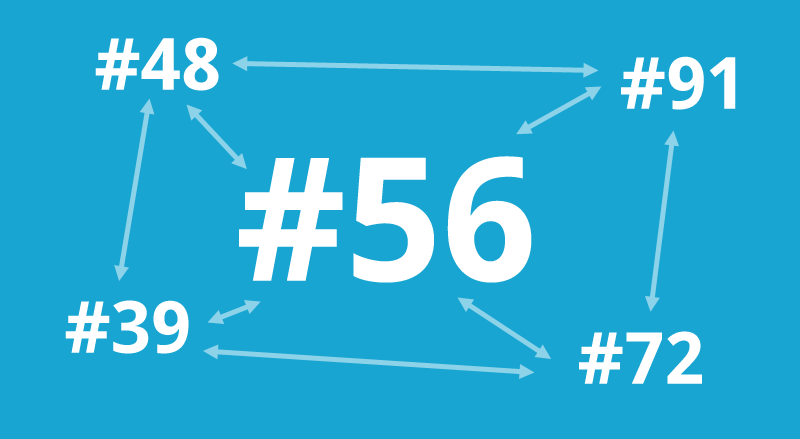
One thing that becomes apparent when working on tasks for different clients or projects is that you often need to reference or link different tasks together.
Sometimes there might be information on one task that is relevant to others or a newer version of the task might have been created but you still might want to reference information in the old task.
A couple of our users have asked us what the numbers next to the task are and how they work ‘#23’. Well its simple really, every task in each Kitovu account gets a unique task ID. This helps to make it unique and helps users to search for a particular task and means you can easily link or reference different tasks from one another.
We have noticed that some project management system don’t have task ID’s. We did discuss this at length when we developed Kitovu but the benefits of including task ID are overwhelming.
One thing that we wanted to achieve when building a system that allows different tasks to linked or referenced from one another was simplicity. We noticed that some other task management systems have features like “related tasks” and or “parent and child” tasks. Often this involves toggling to another screen and filling out a form. We thought for most users this is just too hard.
Our solution was to let users link or reference any task by simply typing in the hashtag ‘#’ and the ID of the task ’23’ into their comments or the task description. This makes linking different tasks super quick and super simple.
Lets say you have some relevant information for task #23 in task #21. You can simply add a comment into task number 23 with the hashtag and task ID, like so ‘#21’ and presto your task ID is turned into a link to task #21 inside your comment. You can link any task as well as any number or tasks in this manner.
We will be adding some additional really cool and useful features related to this functionality within Kitovu in the not too distant future, so make sure you keep an eye out for that.
Try linking some tasks today, send us some feedback and let us know how it works for you.
