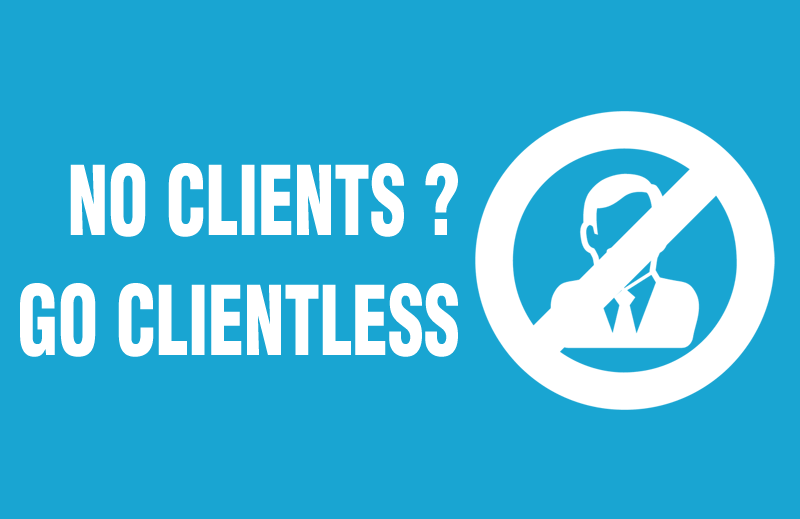 Kitovu was purpose made for organisations that need to manage tasks for “client work”. We took the advice of eating our own dogfood when building Kitovu. We had consulting clients that we need to manage tasks for, so that is what we built.
Kitovu was purpose made for organisations that need to manage tasks for “client work”. We took the advice of eating our own dogfood when building Kitovu. We had consulting clients that we need to manage tasks for, so that is what we built.
We found that many other task management systems we tried didn’t include the notion of clients. So we couldn’t record tasks against specific clients. These other systems tended to focus on generic ‘teams’, ‘workspaces’ or ‘boards’ to arrange and organise tasks.
We have always thought that organisations managing client work need to be able to track that work against those clients – kind of makes sense doesn’t it? The client is everything for organisations that make their living from their clients. So we developed the hierarchical structure to reflect the true nature of the work that was being done.
But not all organisations have clients in the traditional sense. A medical research institute or university may be funded by other means and not rely on clients to fund their work. Non-profit organisations, government and semi-government organisations might be in the same situation. Furthermore large corporates may have teams that focus primarily on internal work, rather than client facing projects and tasks.
A number of the Kitovu staff also use the system to manage their own personal tasks. In these situations there is no need to arrange tasks by client, the client object just gets in the way really.
So we decided to include a ‘client-less’ version of Kitovu. The ‘client-less’ feature allows you to switch your account into a ‘client-less’ mode and remove clients altogether from your account. You can simply organisation your tasks directly under projects when you switch client off.
If you haven’t added clients into your account yet then you have a couple of options for switching to client-less mode.
- Left Column > you will see a link here “I don’t have clients”. Clicking this link will switch your account to client-less mode.
- Settings Icon > Account Settings > you will see a link at the bottom of this page “Switch to clientless mode.
- Settings icon > Clients > if you have not added any clients you will see a link to switch to clientless mode here too.
NOTE: If you have already added clients you will need to delete those clients to be able to switch to client-less mode. If you do decide later that you would like to include clients in your account, you can always re-activate this in the Settings Icon > Account Settings > area at a later date.
We hope those users who don’t have clients will enjoy the new client-less mode. Send us some feedback and let us know how it works for you.
