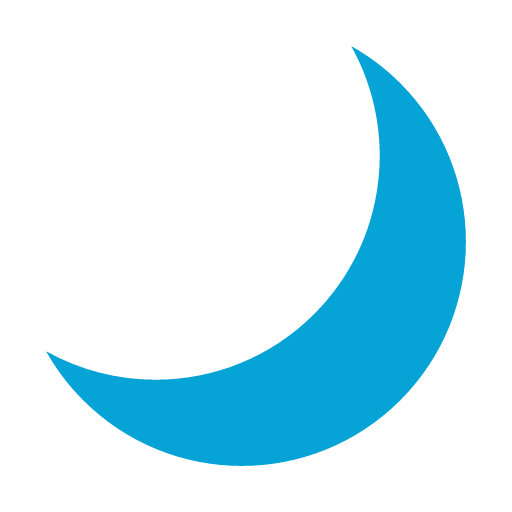Whenever we have used task or project management systems in the past one of the biggest issues we have found is dealing with clutter. If your team is anything like ours there is always an endless list of things to do, or things you want to do. But you know these task won’t be addressed until ‘one day’ in the future.
So the team at Kitovu thought about ways to try and de-clutter your task list, but also allow users to store ‘over the horizon’ tasks. There are many ways to do this by labelling tasks, creating silos for tasks within projects etc. but the issue is that these tasks still appear in your list.
Should a list tasks reflecting great ideas for some work you want to get done at some time in the future appear in the same list as the tasks you need to get done today? Of course not. Everyone has different types of tasks. The ones that ‘need to be done’ and the ones you ‘want to get done’, one day.
To address this the team at Kitovu came up with is a ‘Snoozed task’ feature, which is super easy to use. It de-clutters your task list and let’s you focus on what needs to be done. No more being distracted with tasks you might want to do in the future.
The feature itself couldn’t be anymore simple to use. On the task details page there is a ‘Moon icon’ (I suppose it is a waxing crescent moon – for those who are interested). When you want to snooze a task just select this icon and the task is added to your snoozed list.
Users can find their snoozed tasks by simply changing the ‘sort by’ task status option. This is found in the top right above your task list. The status is set to open by default. Just select the snoozed status in the drop-down and you can see all you snoozed tasks.
Now we wanted to keep this simple so rather than coding a truck load of permissions so that only certain users could snooze certain tasks and so on. We decided to keep the permission settings open, so that anybody can snooze any task. But don’t worry about other people snoozing your tasks, if someone else snoozes your task or a task you have delegated you will be notified – simple! No boring cumbersome permissions.
There is also a batch snooze option, which allows you to snooze multiple tasks at once. Just select the tasks from your task list that you would like to snooze, click on the batch ‘actions’ dropdown at the top of your task list. Then just select snooze – boom – you have just snoozed multiple tasks!
I love this feature and have to admit it has been somewhat of a pet project for me. I am always waking up at 2am thinking, wow, I have the best idea that I want to do – one day! Does this sound familiar? But we all know we have things we need to focus on tomorrow. So I snooze these tasks. I know it’s always there for me to come back to, but I get on what what needs to be done in the morning.
One of the options for this feature we haven’t had a chance to implement in time for the beta release is the option to set an un-snooze date. For example if you wanted a task to reappear tomorrow, next week, next year or on a specific date. I can’t wait until we release this. This feature is on our roadmap, hopefully we don’t have to wait too long for it.
We hope you enjoy giving your Kitovu tasks a snooze. Let us know what you think of this sleepy feature.