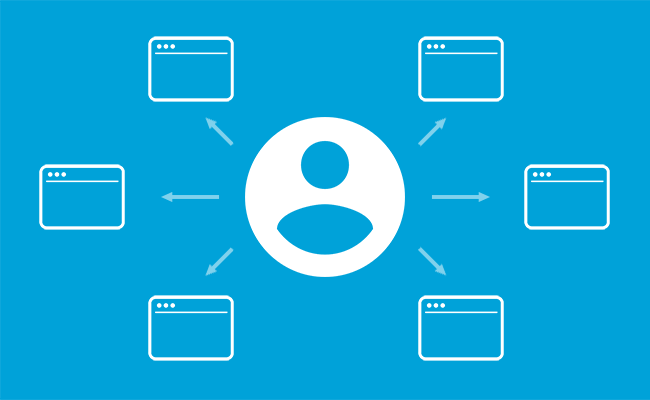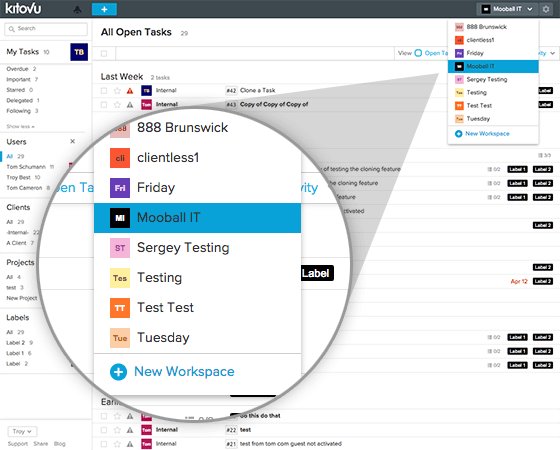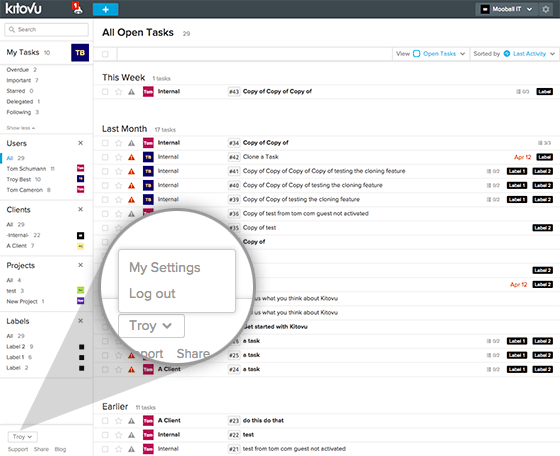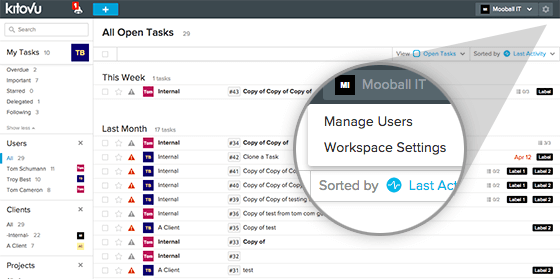Accessing Kitovu just got a whole lot easier
The team at Kitovu have been working hard and we have just released a major update to Kitovu’s framework. This will become the foundation of several features on our roadmap. The new features include;
- Single Sign-on: access multiple workspaces with the same login.
- Google Login: sign-up and login with your Google account.
- Multiple emails: link multiple email addresses to your account.
- Avatars: Gravatar and Google avatar retrieval.
Workspaces and User Accounts
This update that has required us to rethink about how we describe Kitovu and it’s worth noting these changes.
Previously when you joined Kitovu we created a ‘Kitovu Account’ for your organisation and inside that account you added your Users. If you wanted access to more than one Kitovu Account then you needed multiple logins, one for each account.
What we used to call a Kitovu Account is now called a Workspace. Users are now stored centrally, outside Workspaces, and users can be invited into more than one Workspace.
Every person who joins Kitovu has their own User Account. If you have been invited into Kitovu by an existing user then you will automatically be given access to the Workspace from which they invited you. If you have joined by signing up yourself Kitovu will prompt you to create your first workspace.
You will now find it very easy to create new workspaces and to switch between them. You may want to create different workspaces for different businesses or organisations you are involved with. You can create and delete new workspaces at anytime. You can also have a mix of free and premium workspaces.
You may have different roles in each workspace, for instance you may own and manage one workspace while being a Guest User in another. You can also choose one workspace to be your default workspace, you will be taken to the default workspace each time you login.
My Settings and Workspace Settings
Once you are logged into Kitovu you are now able to navigate to a new area called My Settings.
The My Settings area is independent of your workspaces. You are the only person who has access to your user account information. You can create, manage, access and leave different workspaces with this single user account. Your user account is not controlled by any Workspace. In the My Settings area you can control the following options;
- Name and avatar
- login details
- creating, joining and leaving workspaces
- contact details
- email addresses
- out of office setting
- calendar sync
For those who have Admin rights to a workspace the workspace specific settings such as the plan level, user management, importing will all remain accessible from the cog menu in the top right of your workspace.
Google Login
If you have a Google Account then you can now use this to login and create a new User Account in Kitovu. Google’s authentication provides additional layers of security such as two factor authentication and it saves you having to remember yet another password. Once its setup you can access Kitovu in a single click.
You can even link multiple Google Accounts to your Kitovu User Account and login with any of these accounts.
If you currently login via email & password then you can attach your Google Login very easily. If your Google email address is the same as the one you use to login with a password, then simply use the Google Login link next time you login. If you wish to use a new Google email then use the “Add Google Email Account” link from the My Email page in My Settings. Existing users can read more detailed information about Google logins here.
This is the first step in a number of Google based integrations we have on our roadmap.
Multiple Email Addresses
You are now able to link multiple email addresses to your account and this is particularly useful for premium workspaces who are using our Email In function to create tasks. It means that you can send emails to your workspaces from any one of your registered email addresses.
You can map your email addresses to your workspaces if you wish to receive notifications to different addresses. You also have default email address that we will send all important system messages to.
Avatars
Where possible we will look for your Gravatar and Google avatars and import them into Kitovu to display alongside your profile wherever your name is shown. Setting your avatar in the My Settings area will update across all your workspaces.
Out of Office
You are now able to manage your Out of Office settings for all workspaces in one place. Rather than having to log into each workspace and manually set start-end dates. You can now set one start and end date for your vacation and apply it to any or all of your workspaces.
Merging User Accounts
When we released this update we merged all logins that use the same email address. So if you had two current Kitovu accounts that use the same email login then they will become two workspaces that are linked to your one new Kitovu user account.
However, if you previously had two Kitovu accounts with different email addresses they will remain as two Kitovu user accounts each with one workspace. This may be how you like it, but it may be that you would prefer to consolidate these into one new Kitovu user account.
It is also possible that you could have an existing Kitovu user account but you get invited into a new workspace with a different email address and this can lead to an unwanted second user account.
For these reasons we have provided a way to merge user accounts. On the My Settings > My Profile page there is a link at the bottom Merge Accounts. You can follow the instructions there and the result will be one Kitovu user account that has all your email addresses and workspaces from the two previous accounts merged.
We hope you like these new features. We have a MASSIVE new and exciting feature coming in the next few months, so stay tuned! Please email us with any suggestions or feedback.
Regards
Tom Cameron – on behalf of the Kitovu team
Co-Founder