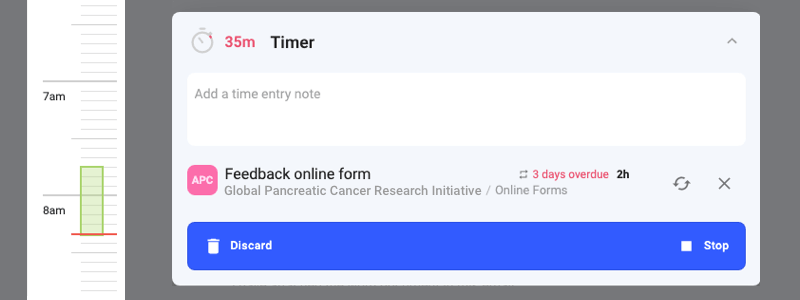Now that our new user interface is out, we can get back to advancing todo.vu features. One of the primary functions of todo.vu is to track time and we want to make this as simple as possible.
We have just released a major update to our timer to provide several new benefits. The new timer interface should allow you to quickly start and stop the timer without having to find a task. You can also add notes directly to the timer without navigating to the task and you can now even create time entries that are not linked to any task.
Manage your timer from anywhere in todo.vu
We have made some changes to the timer to allow you to manage a running timer from one modal without having to navigate to the task. Previously it was necessary to navigate to the task being timed and open the time drawer to adjust the time, add notes and save the time entry.
All of the timer functions are now available in one click from the timer button in the header. You can start/stop the timer, link it to any task, adjust the start time, add notes or just discard it, no matter where you are in todo.vu.
Time entries not linked to tasks
todo.vu maintains a relatively strict organisation of Clients > Projects > Tasks > Time. This structure is crucial to how we organise billing because it allows you to set up billing rates at various levels and it allows todo.vu to instantly calculate billing when time entries are placed in the right context.
This structure also leads to very detailed reporting and record keeping. It is always clear where time has been spent and exactly how much time a specific task took.
But, there are also some occasions when this structure is unnecessary or interferes with your workflow. Time entries for activities such as ‘lunch break’ or ‘cleaning my desk’ may not ever need to be billed and thus really don’t require this structure.
Also, if you are in a rush, you may just want to record a time entry with a simple note ‘call from John’ while you’re rushing about your day – then link it up to the correct task at a later time when you are not so busy.
So this leads to the solution – time entries not linked to tasks. Our latest release allows you to start a timer not linked to a task and even add a note and stop the timer. This entry will be displayed on your Time agenda page, but it will not show up in billing reports until it is linked to a task. You may decide to never link it to a task.
The ability to move a time entry from one task to another
Now that we have the tools to move an unlinked time entry to a task, it follows that any time entry can be moved to any task. So if you accidentally recorded time on the wrong task, you can now resolve this issue without having to reenter the time record.