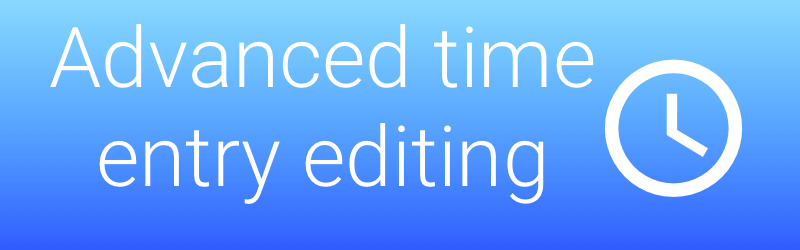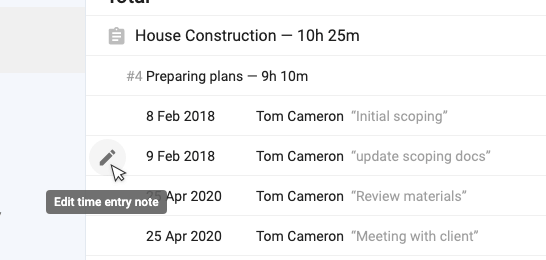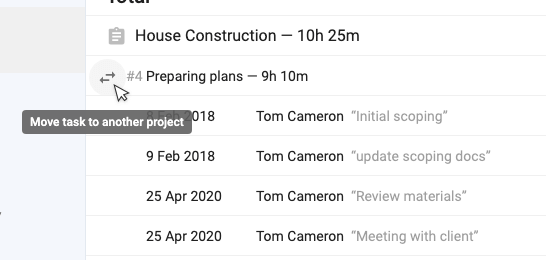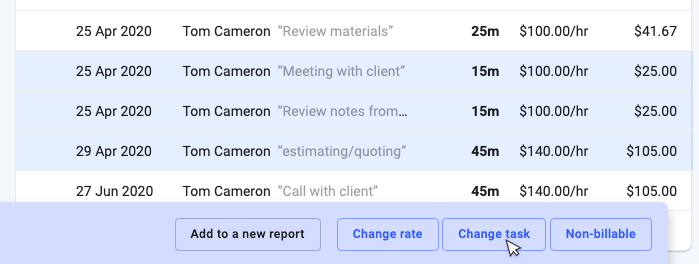Our latest update introduces some improved time and task editing options to the billing area of todo.vu.
We are aware that once you start to build billing reports, you often notice issues with the time entries such as missing notes or notes that could be improved. Sometimes time entries are located on the wrong task and sometimes tasks are located on the wrong project.
Previously you needed to navigate out of the billing area to address each of these issues and back again to continue the billing process. So we’ve made it easier for you to do these changes from within the billing area.
Editing time entry notes
You can now edit a time entry note by simply clicking on the pencil icon to the far left of the row and this will reveal a simple edit modal.
Moving tasks to another project
If you find that a task is linked to the wrong project then you can click on the icon to the left of the task to reveal the Client/Project selector modal. This will allow you to move the task to another project. You can even move it to another Client, but note that the time entries will then be removed from the current billing report.
Batch moving time entries to a new task
And finally, if you realise that a batch of time entries are located on the wrong task, then you can move them all in one go.
First, highlight all the time entries by clicking on the middle of the rows – this will change them to blue and reveal the footer menu options. One of those menu options is [Change task]. Clicking on this will reveal the task finder which will allow you to find an alternative task and then re-assign all the entries to that new task.
Be careful though, this move is not easily reversible so you want to be careful about your selections.