We have now added a new file listing feature to the Task Dashboard to help you find files that are attached to tasks.
You can switch from the task listing view to the file listing view by clicking on the icon to the far right of the dashboard header.
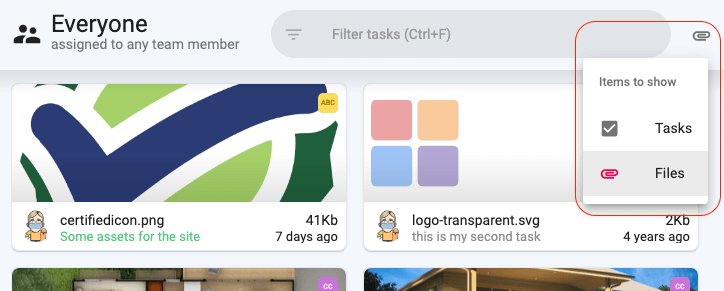
Once you are in the file listing view, you will see a tile listing of all files that can be found in the current Dashboard context. This means if you filter for a specific project or assignee or label – or combination of these – you will see only files that are attached to tasks matching this filter.
This makes it super easy to find files linked to a specific project or uploaded by a particular person.
You can further refine your results by searching for any text – this will then match file names. If you know the extension/type of your file, you can even specify it e.g. “.pdf” and you will only see files matching that type.
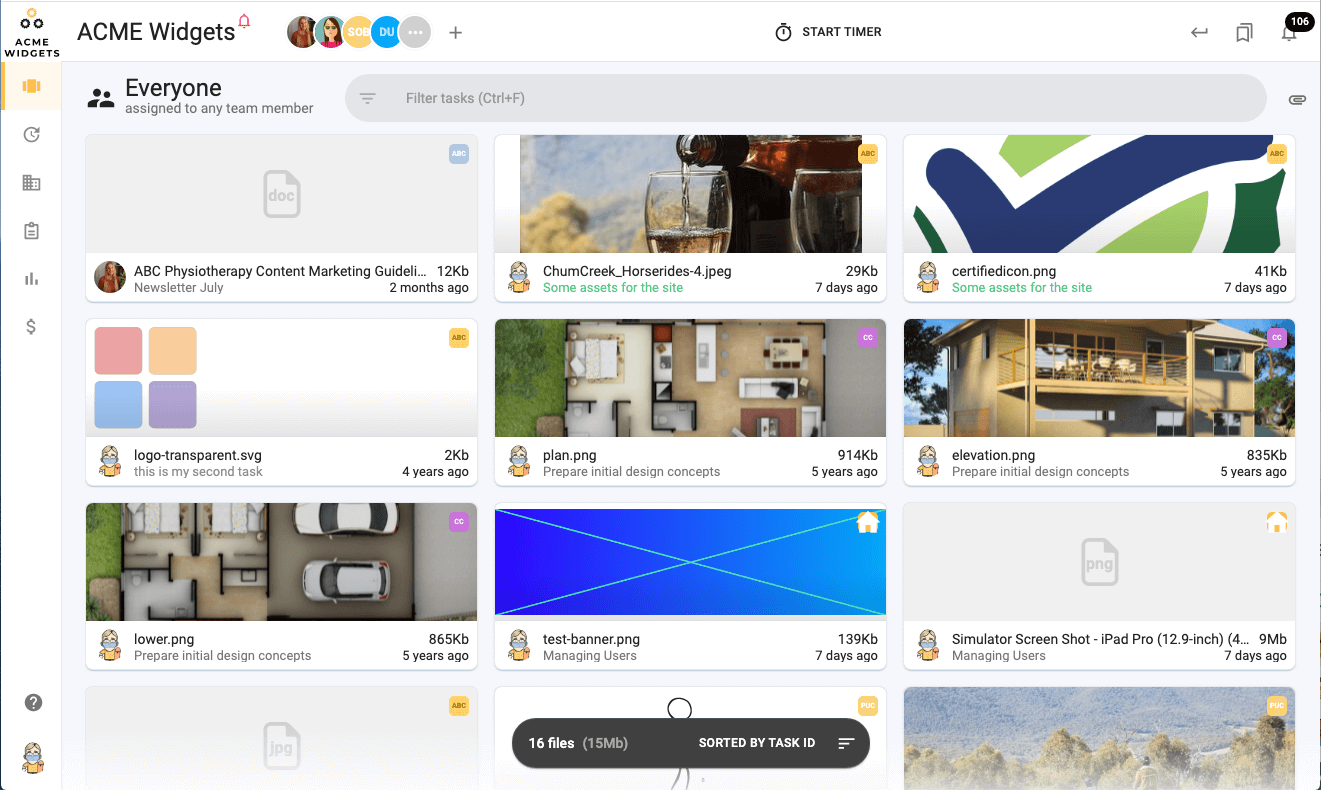
At the bottom of the listing is a floating panel that allows you to change the sort order – you can choose between File Size, Task ID, Upload Date and File Name. So you can quickly find the largest files in your workspace or the oldest files.
We have also enhanced our file preview functionality to include more image types, some video and audio types and more ‘text’ based files so you don’t need to download them to see what they contain.
