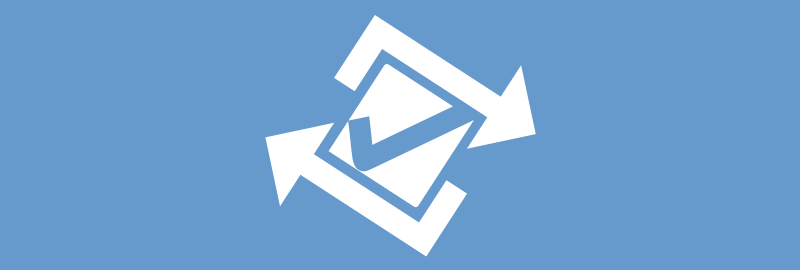Earlier this year recurring tasks hit the todo.vu platform and boy oh boy has it made work and life easier!
In this post, we will take an in-depth look at how to set up a repeating task and how to manage them. Our implementation of repeating tasks is like no other and there are quite a few powerful features to be explored.
Why might you need recurring tasks?
In every business, there are tasks which recur daily, weekly, monthly and annually. While it seems logical that you’ll remember things you repeat regularly, think about how often Christmas, or any other holiday, catches you unprepared; despite being aware of its date every year. If our holidays can creep up on us, you can bet our repetitive tasks can and do, do the same. Given that repetitive tasks are usually internal tasks, rather than client work, it increases even further the likelihood that they will be forgotten if they are not scheduled.
Types of tasks you may set up as recurring:
- Internal meetings
- Monthly billing
- System reviews
- Domain renewals
- Tax returns
- Employee performance reviews
- License renewals
- Insurance renewals
- Lease renewals
What makes todo.vu recurring tasks different
Unlike many other task management systems, which provide very basic recurring task solutions, todo.vu has designed a recurring task solution which is editable, customisable and visible in calendars. In todo.vu, repeating tasks are real tasks, not just a clone of previous tasks.
- Each occurrence is a real task that can be viewed, edited and customised in advance.
- Each future task occurrence shows up in your calendar and iCal sync feeds.
- Future tasks are snoozed so they do not clutter your to do list, but will automatically “wake up” at a predetermined interval before the task is due.
- Each task has independent workflow and will become ‘to do’ and ‘due’ independent of previous tasks.
- You can make tasks recur on any number of days, any sequence of weekdays, weeks, months or years and also “Nth weekday of the month” sequences.
How to set a recurring task on todo.vu
Once you have added a task on todo.vu and you now wish to make it repeat, click on “set due date” and you will notice a repeat option down the bottom. Selecting this will bring up your repeat options, which are: Weekly; Monthly; Annually; or Advanced repeat.
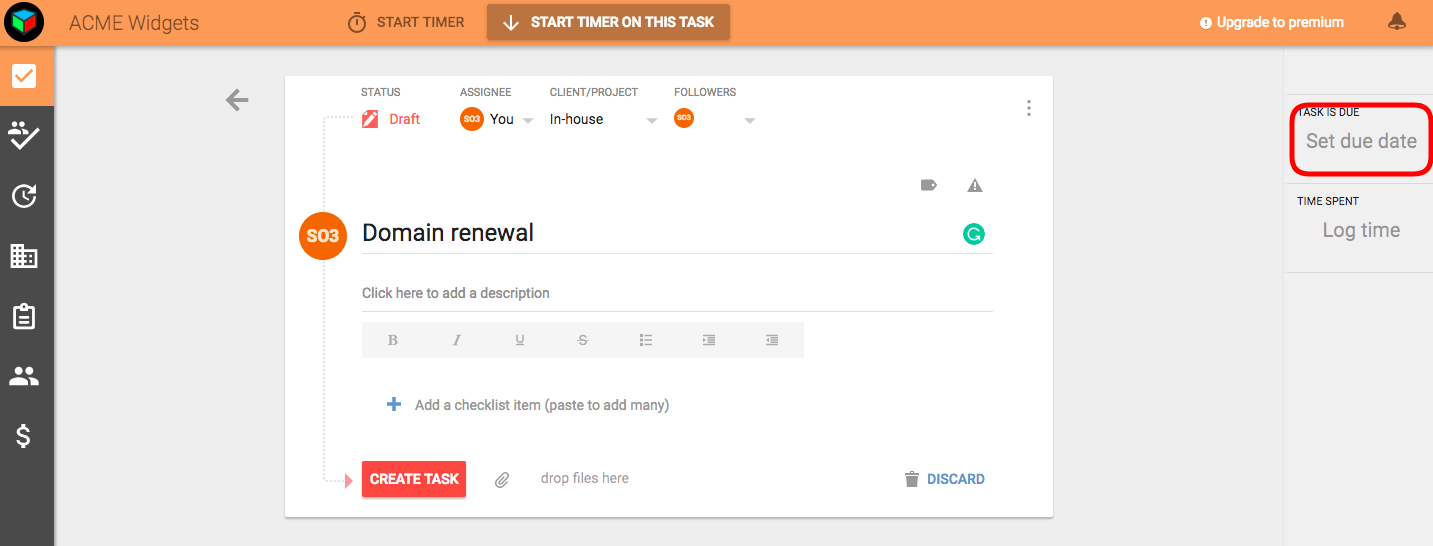
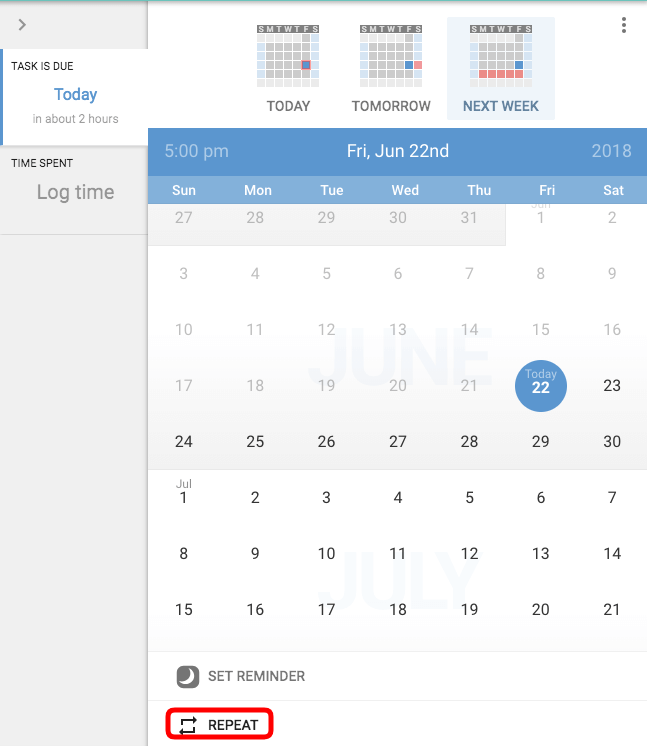
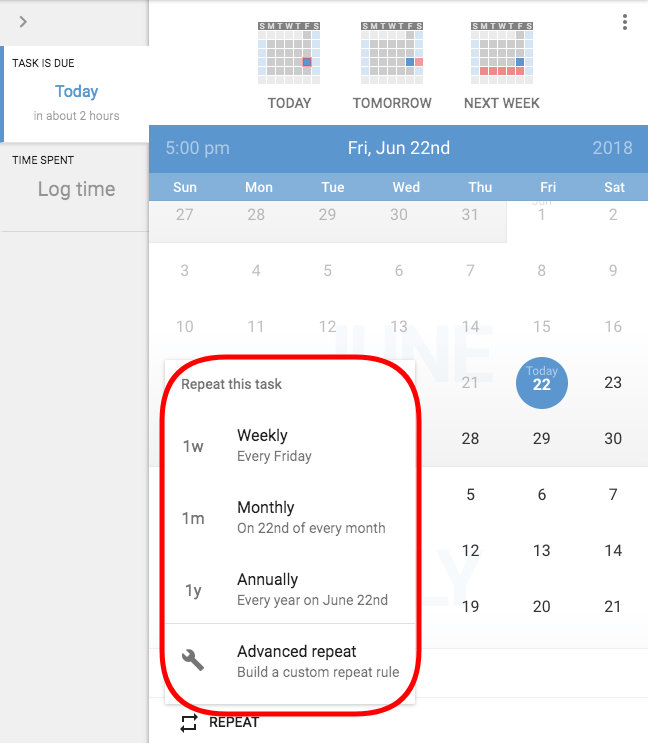
If you have already chosen a due date for the current task, then selecting Weekly, Monthly or Annually will cause the task to repeat on the same day at the same time each week, month or year (depending on what you selected).
For Advanced repeat, you have customisable options for Daily; Mon-Sun; 1-31, or Yearly. You can also set options such as “First Tuesday of the month” or even complex options, such as “First Tuesday Jan, Mar, Oct, etc.
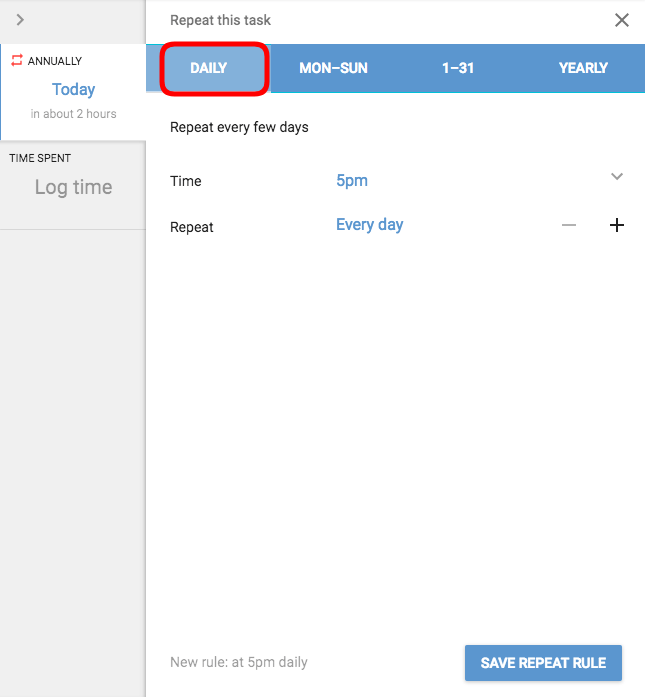
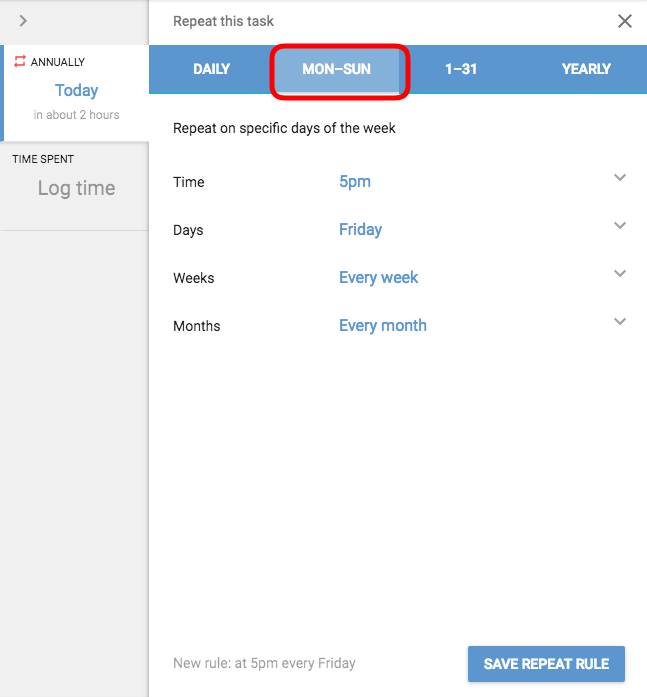
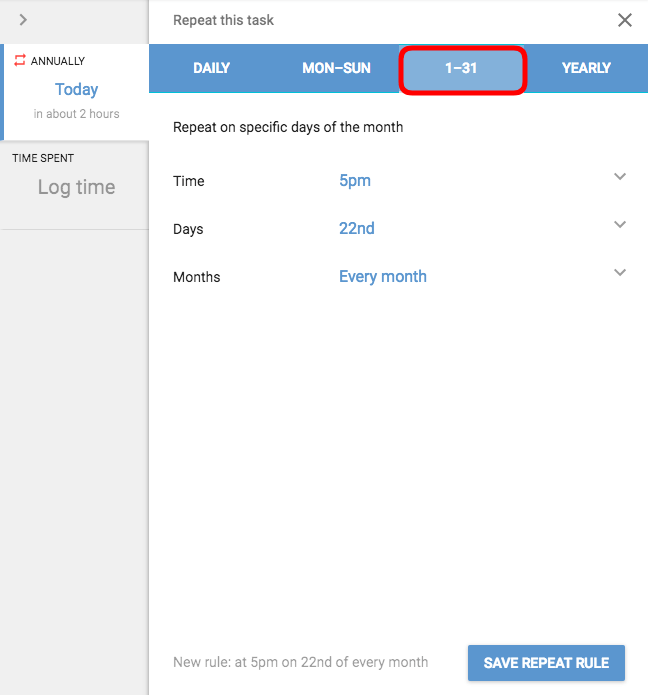
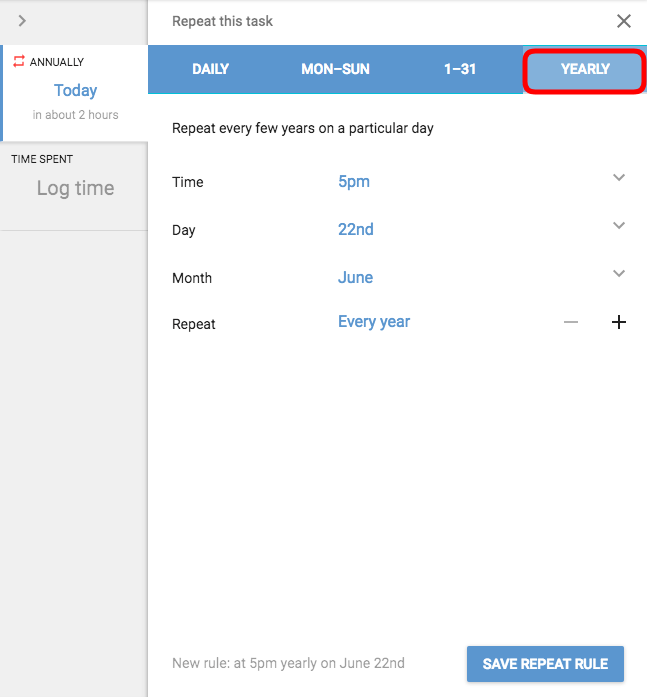
Once you’ve programmed your desired task recurrence, you will notice that they are not cluttering your to do task lists. Recurring tasks automatically go into Snoozed mode until shortly before they are due, so as not to cause chaos in your task viewer. At a predetermined time prior to the due date, each task will ‘wake up’ and become ‘To do’ and alert you via an email and an in-app alert.
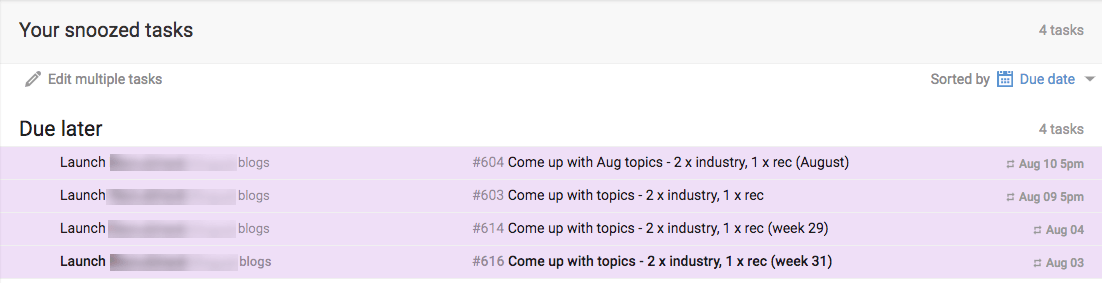
No other task management system allows you to capture and schedule all of your essential tasks, without cluttering your inbox.
Navigating over a task sequence
When you view any one of the tasks and open the “due tab”, you will see all of the related occurrences as highlighted dates in the calendar. They will be coloured based on their state — Blue for To Do, Purple for Snoozed — most often it will be purple.
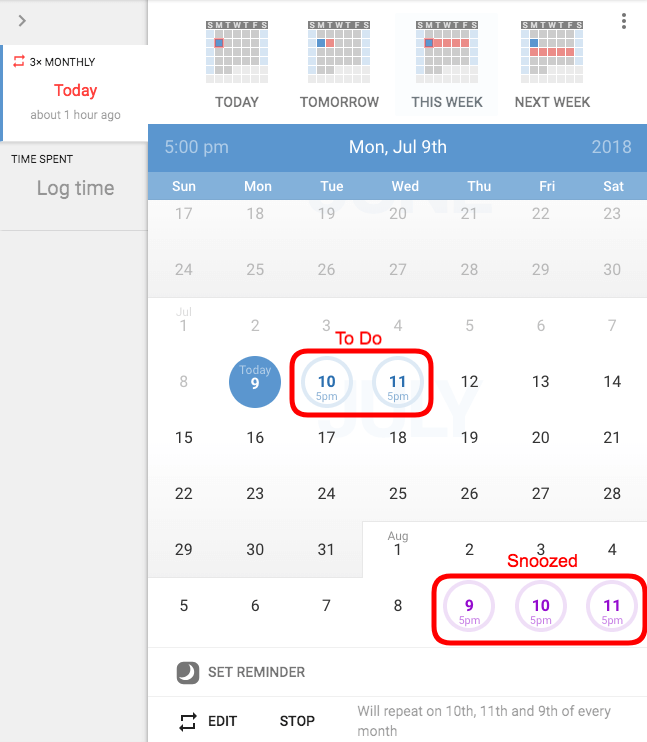
You can click on any of the occurrences, and you will be taken to that specific task. Thus, you can move around and update specific instances. You can even modify an individual task’s due date. For instance, if you have a sequence of Friday tasks, but one of them falls on a public holiday, you can navigate to that task and then adjust it’s due date to Thursday but simply clicking on the Thursday in the calendar.
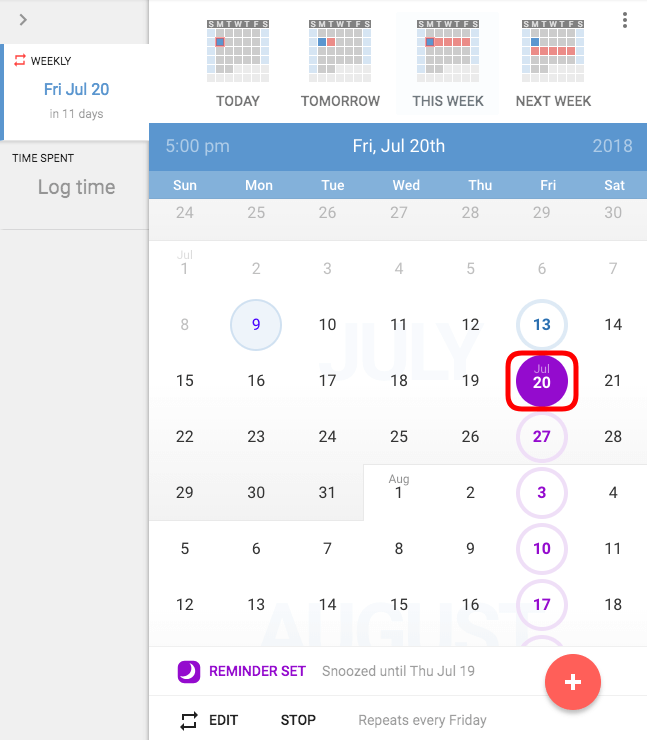
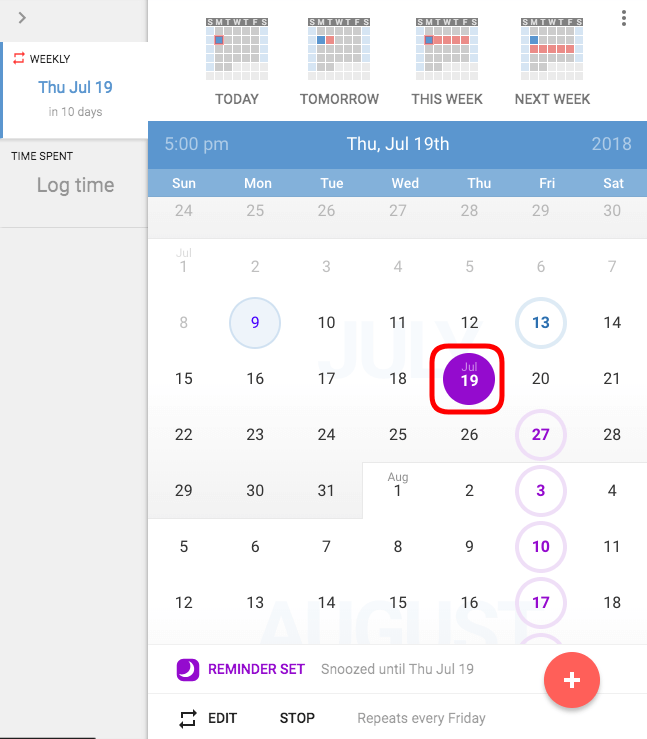
Stopping recurring tasks
Delete after a certain date
To stop recurring tasks, you can navigate to the occurrence after which you want the sequence to stop and you press the “stop” button. Let’s say we want it to stop after the 4th of August. We select the 4th of August, then click “stop” then select “stop repeating this task”.
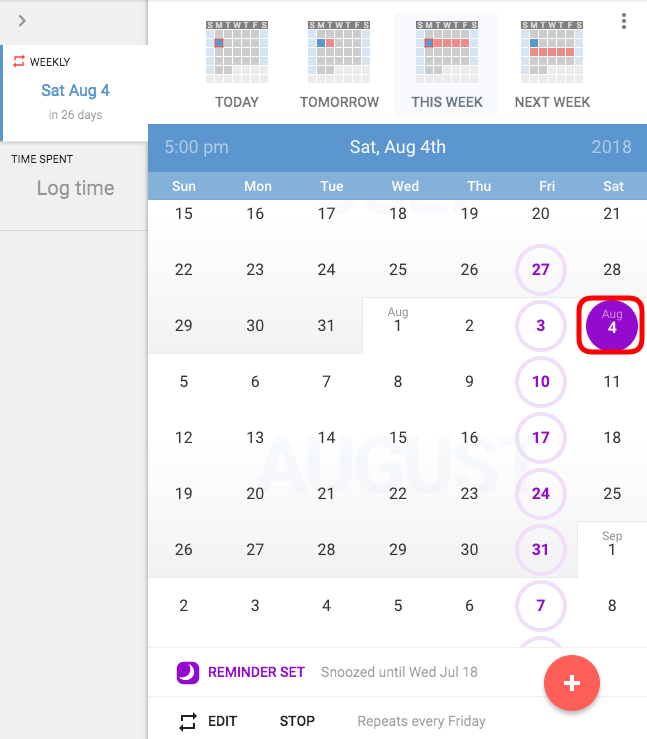
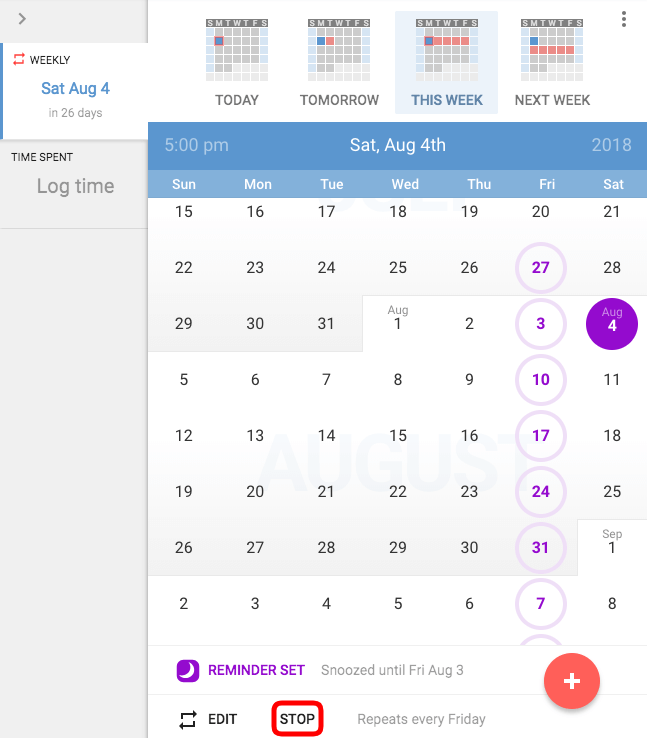
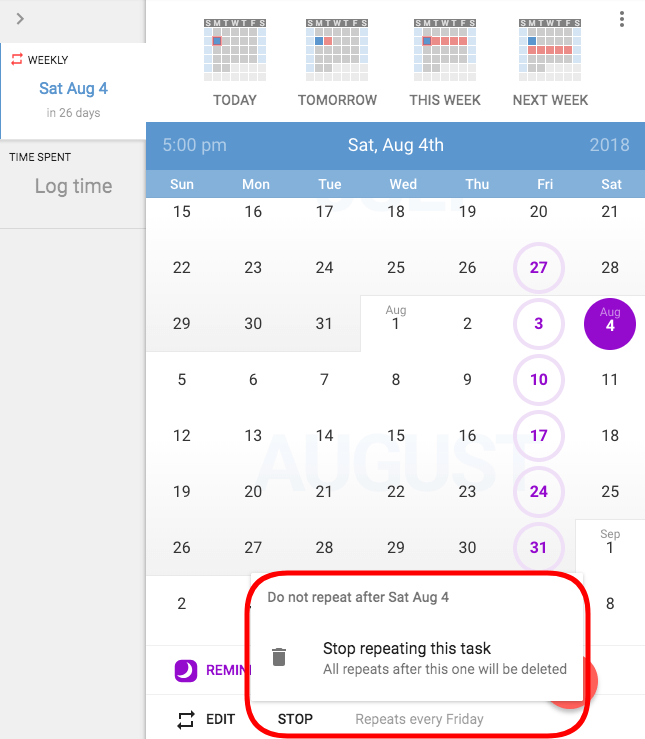
Note, this will keep all tasks up to that point and remove all future occurrences.
Delete entire sequence
To delete an entire sequence, you navigate to the very first task in the sequence and click on the “Delete” option under the traffic-light menu (top right of the task). Deleting the first of a sequence will cause the entire series of tasks to be removed.
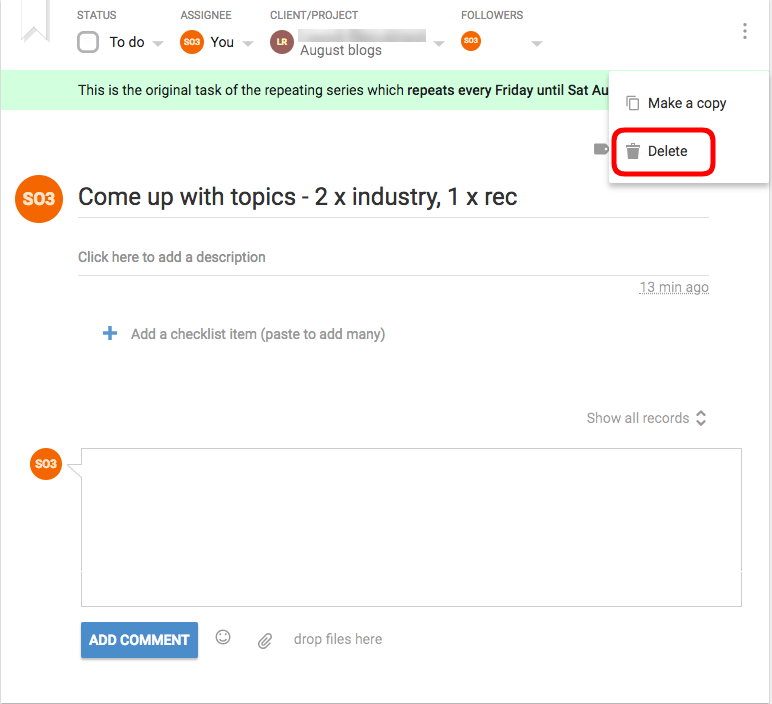
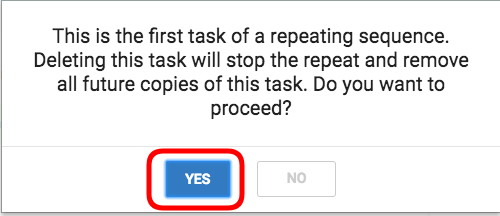
If you ever feel like the days can get ahead of you, perhaps it’s time you looked at implementing the most efficient task management system into your operation. todo.vu is an integrated CRM, project management, time tracking and billing platform for freelancers, consultants and teams. Register for your free trial today.