Recently we decided to release a “hidden features” series designed to help you, our valued user, to learn the tips and tricks for getting the most out of your todo.vu experience. In this series, we uncover hacks within the todo.vu platform that can help make your experience even faster, more efficient, and of course more productive.
In Hidden features – Volume 1, we explored how admin users can add time to other users, how to enter time on previous days, and how you can snooze tasks until another task is completed.
Volume 2 is the second in our three-part series, and today we will dive into:
Without further ado, let’s look at how to search faster, link to other tasks more efficiently and deep dive into your record history for improved analysis of your business performance.
Hidden feature 1: Searching for task IDs
While searching for your tasks is already incredibly easy on the todo.vu platform, we have made it even easier by allowing users to type the task ID into the search box, which will then take you directly to the task of that ID.
From the main task page, you will see on the lefthand under “Your tasks”, a “search tasks” section.
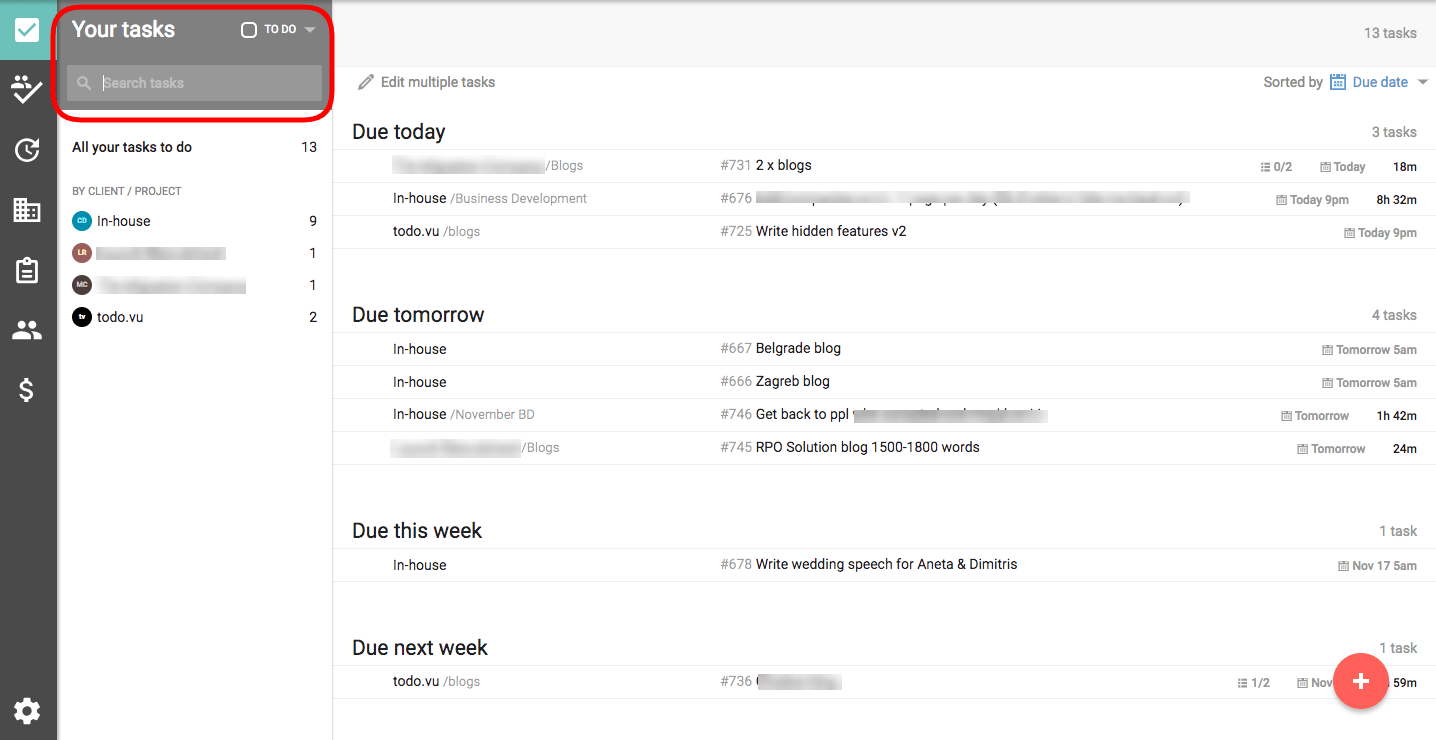
In the tasks bar, write the ID number for the task you wish to find.
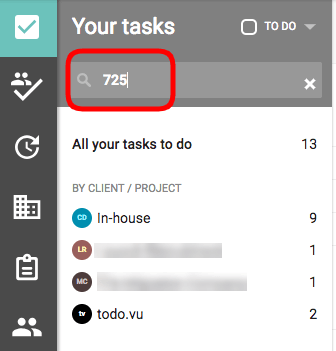
Then you simply hit enter, and it will open up the task page entered. Voilá.
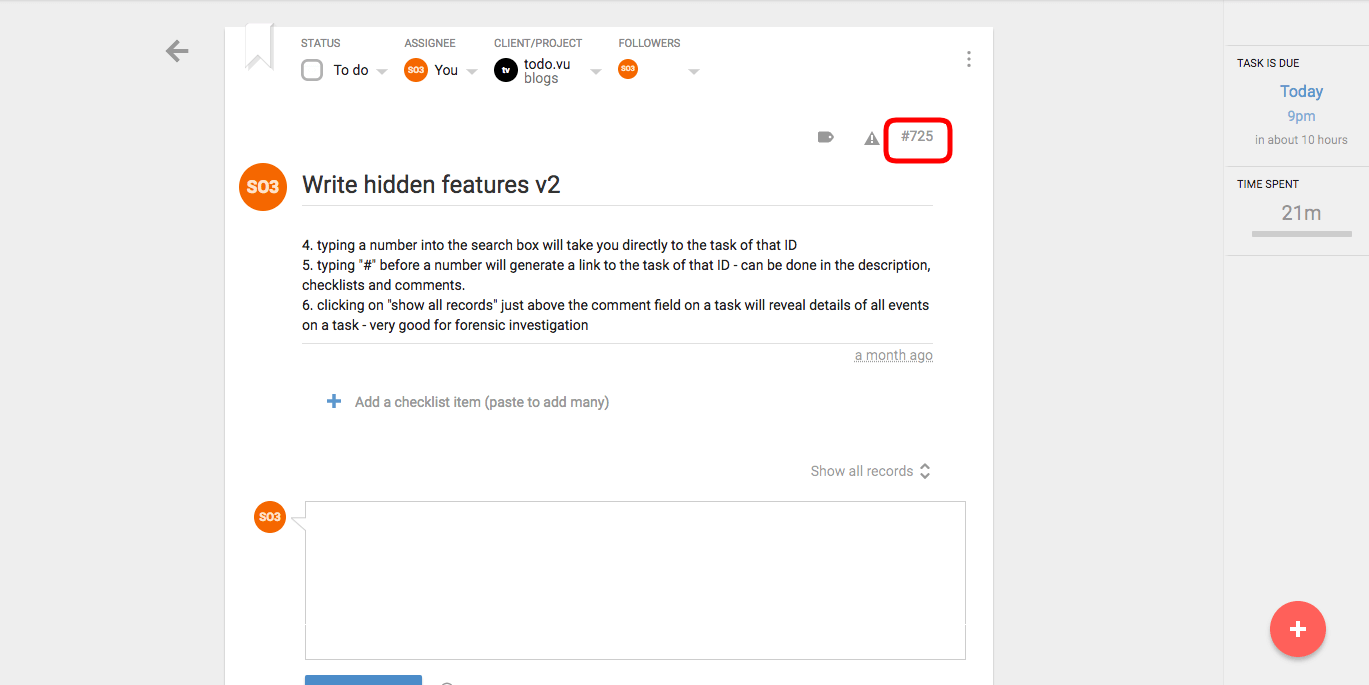
Hidden feature 2: Linking to task IDs
Often many tasks make up a bigger project; understanding this we knew that a feature was needed that enabled users to link to other tasks. This was achieved by creating a feature whereby you can type “#” before writing the task number, and this will generate a link to the task of that ID.
This can be done in the description, checklists and comments.
Simply write # and the number of the task you wish to link to in the description for automatic linking. For example, this hidden features article is part of a series, so I have listed the task IDs for previous and upcoming tasks related to this series.
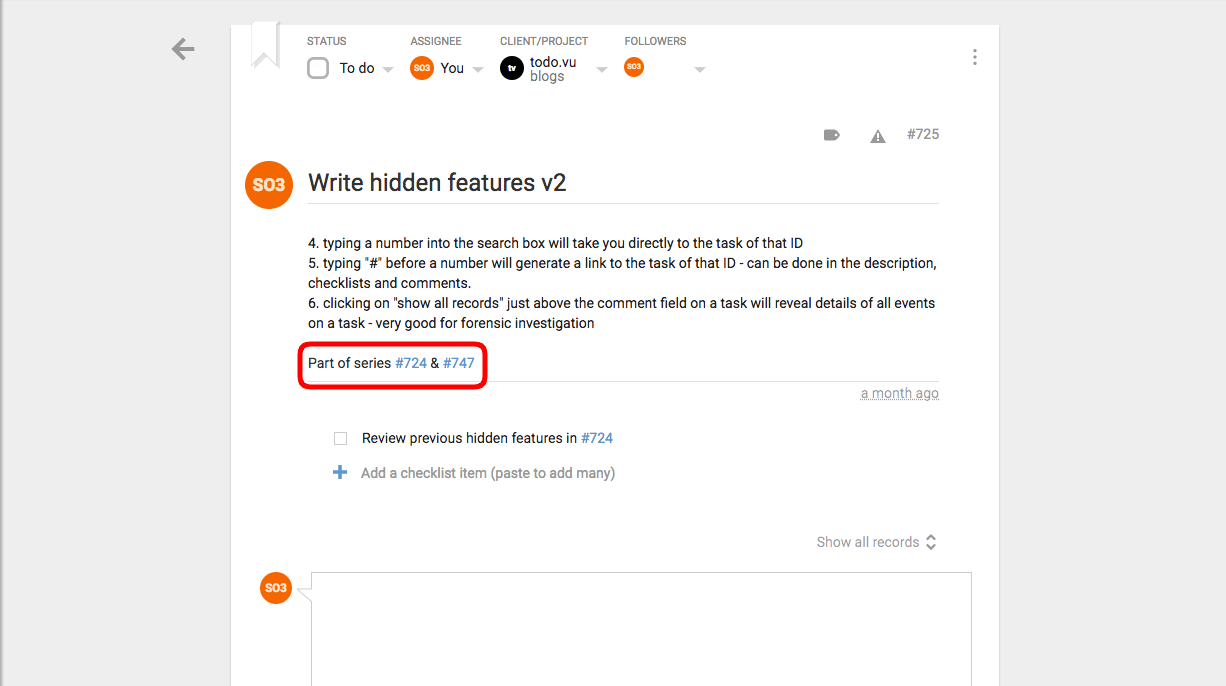
When adding checklist items, write # and the number of the task you wish to link to for easy access back to tasks.
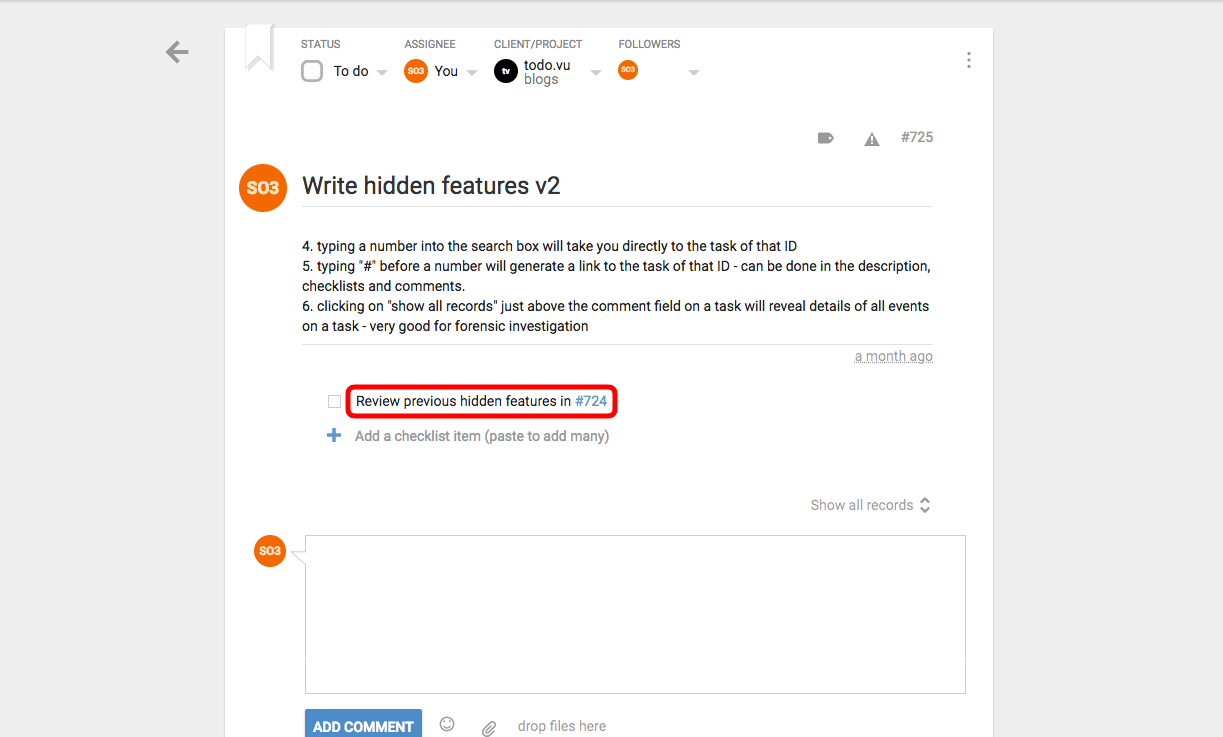
Then, last but probably the most used in a team environment is the comments section. Exactly as you have in the description and checklist, you can add # and the task ID to your comments for quick linking to others tasks that may be relevant to the current task.
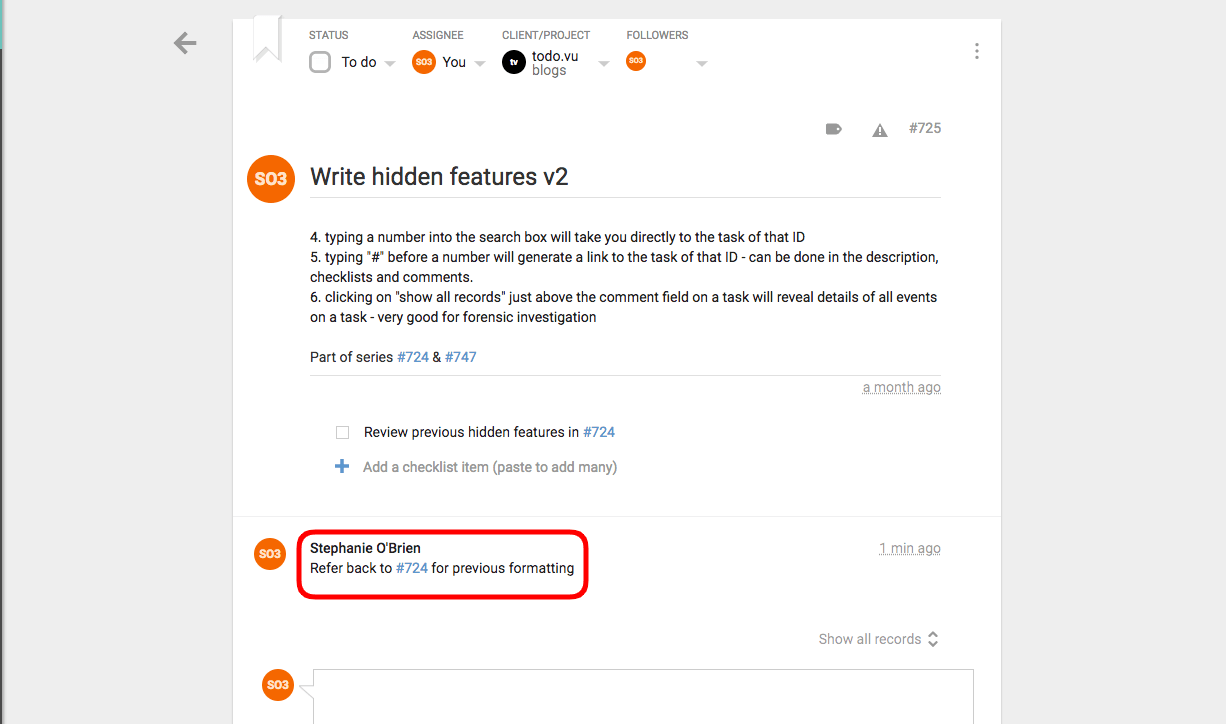
Hidden feature 3: Show all records
It is common that tasks are re-scheduled, re-titled, snoozed and added to a number of times before you hit the “mark done” button. These changes and additions can be helpful to look into when doing a forensic investigation on your tasks and projects.
Hiding in plain sight, this list of records can be found in the page of an individual task under “show all records” which can be found just above the comment field.
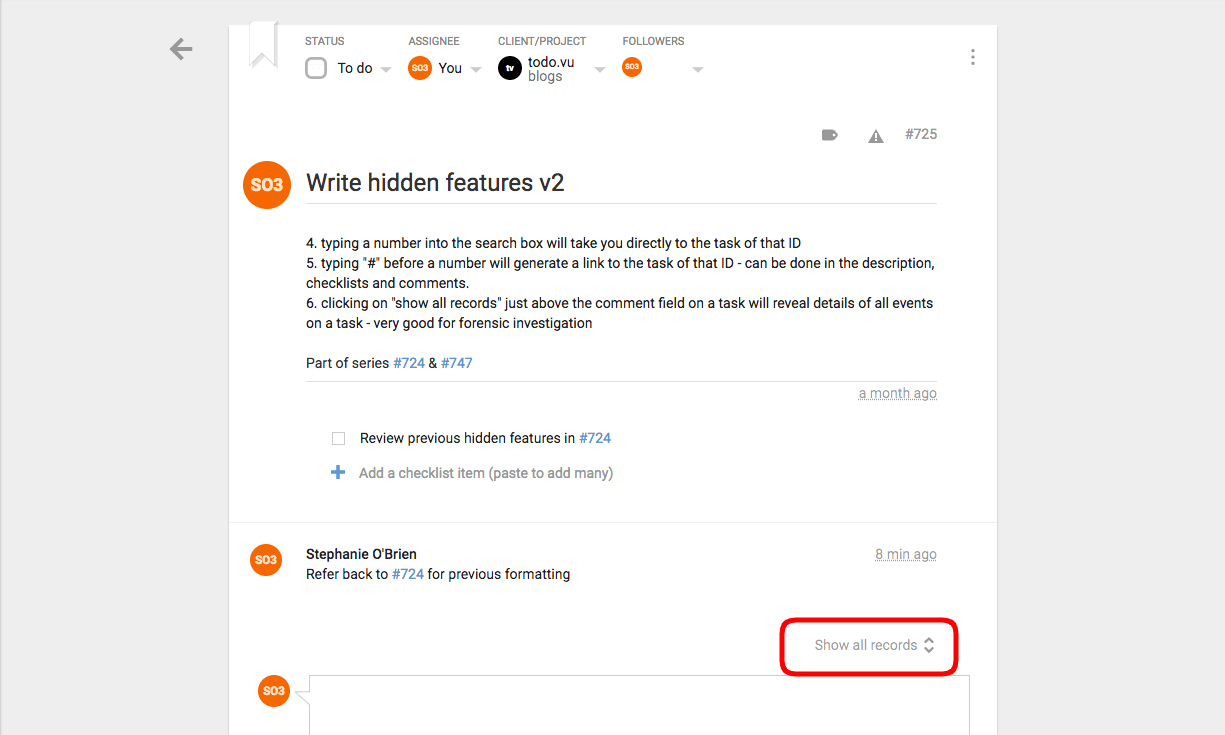
Clicking on this button reveals details of all events on this task.
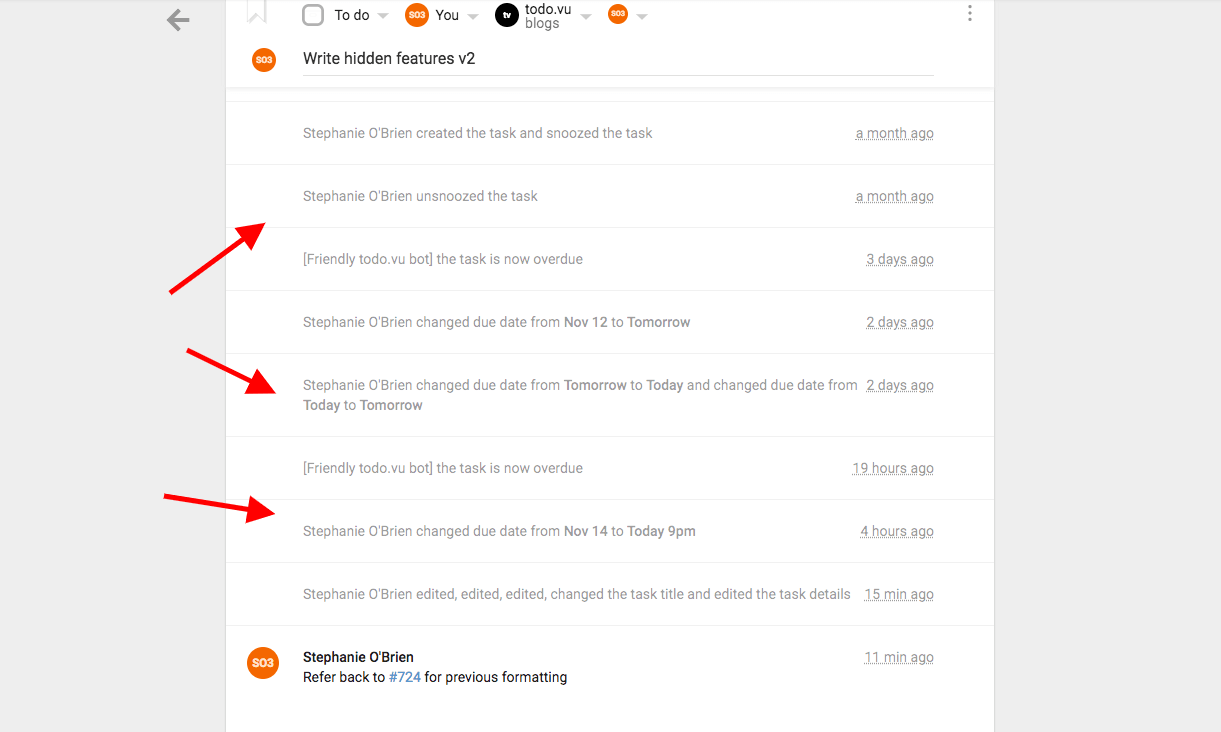
That’s it for today’s hidden features, but we encourage you to remember that the todo.vu website is filled with how-to pages and blogs to help you learn more about the platform and how to maximise your experience.
If you have any questions or feedback, we would love for you to contact us.
