If you’ve been following along closely to the blog, you will have seen that we have been releasing a monthly “hidden features” piece over the last three month. This series was designed to help you navigate all of the little features within the platform that can easily go unseen if you don’t know where to look.
todo.vu hidden features – Volume 3 is the final instalment in our three-part series taking you into some of the hidden, but incredibly simple to find, features within the todo
Before we take a look at today’s topics, let’s quickly recap what has been covered in the series so far. We have included links to the other Volumes so that you can go back and review all previously covered topics.
Volume 1
Click here to check it out Hidden Features – Volume 1.
Volume 2
- Searching for task IDs
- Linking to task IDs
- Show all records
Click here to check out Hidden Features – Volume 2.
Volume 3
- Revealing the date and time of events
- Edit multiple tasks
- Registering multiple email addresses
Hidden feature 1: Revealing the date and time of task creation
Often when we create tasks or add comments to tasks, the due date may be far from when the task or comment was actually created. When you go into a task, you will notice in some places (mostly the task itself or the comments section) a “days ago” format for dates.
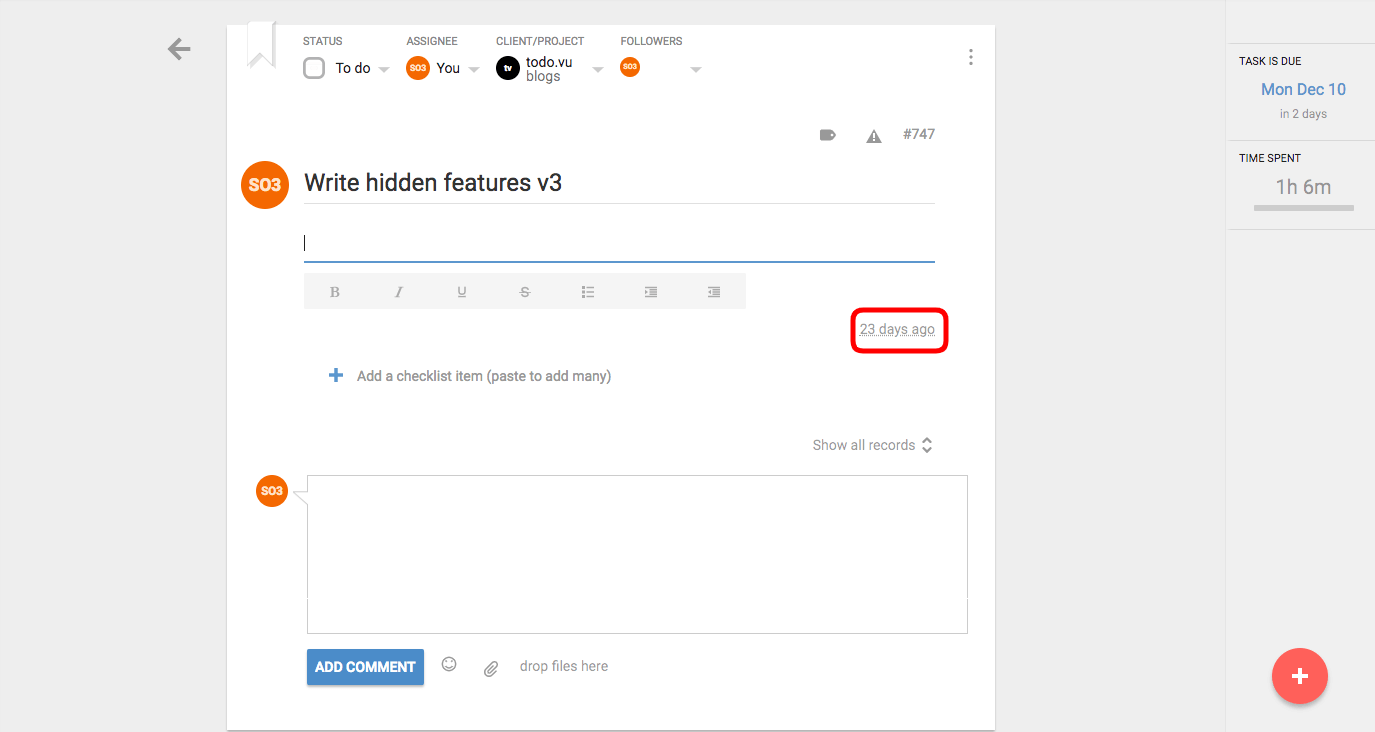
For more specific information about when exactly that date was, you can simply hover your mouse over any of the time “an hour ago/3 days ago” type records and it will reveal the date and the time that the task or comment was created.
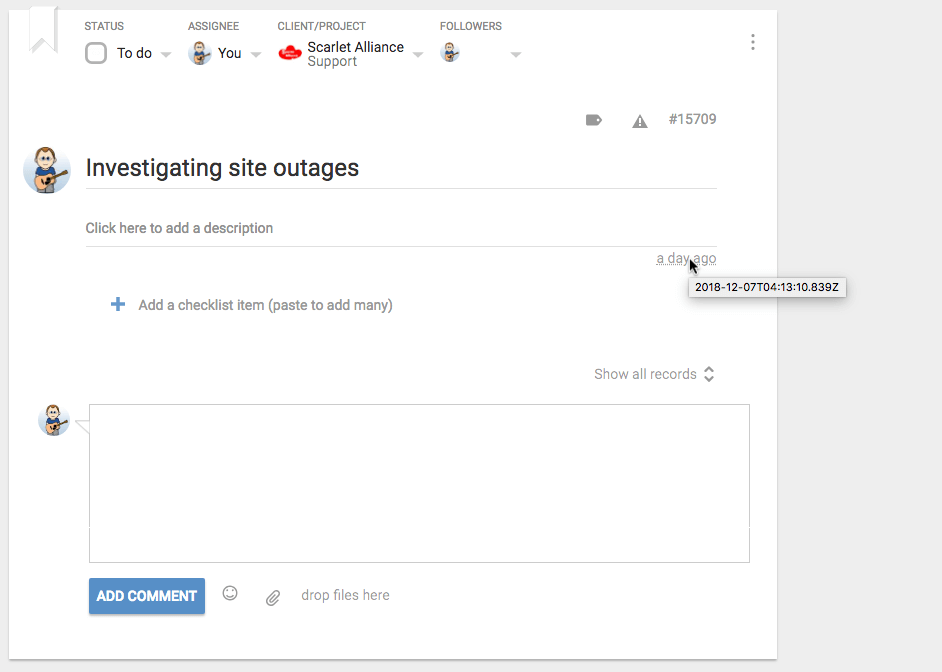
Hidden feature 2: Edit multiple tasks
In the event that a project is pushed back, or your tasks have gotten out of hand and you need to reschedule them in bulk, there is a super simple feature within the todo.vu platform that allows you to edit multiple tasks at once, right from the home page.
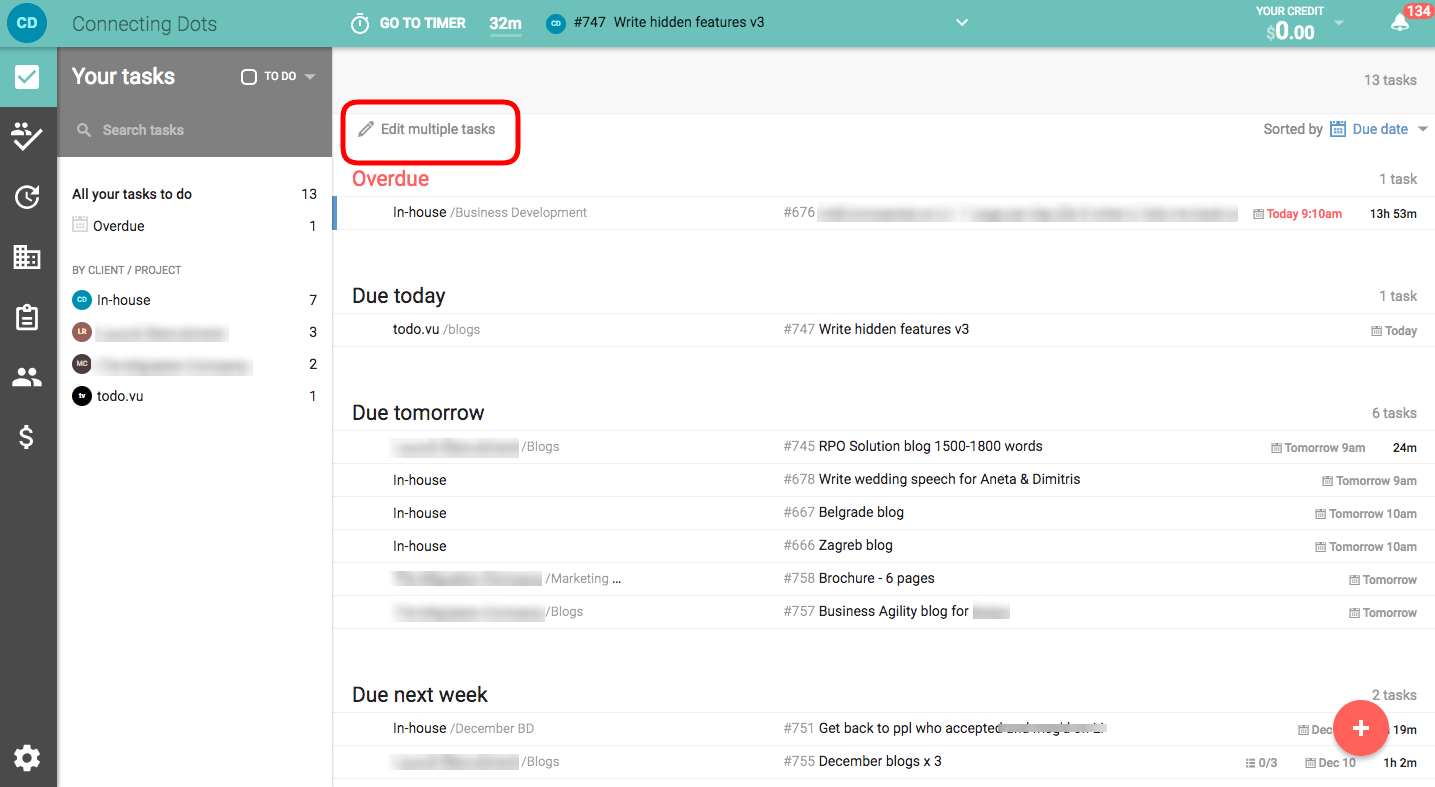
Clicking on this button will allow you to select multiple tasks from your list that you wish to edit.
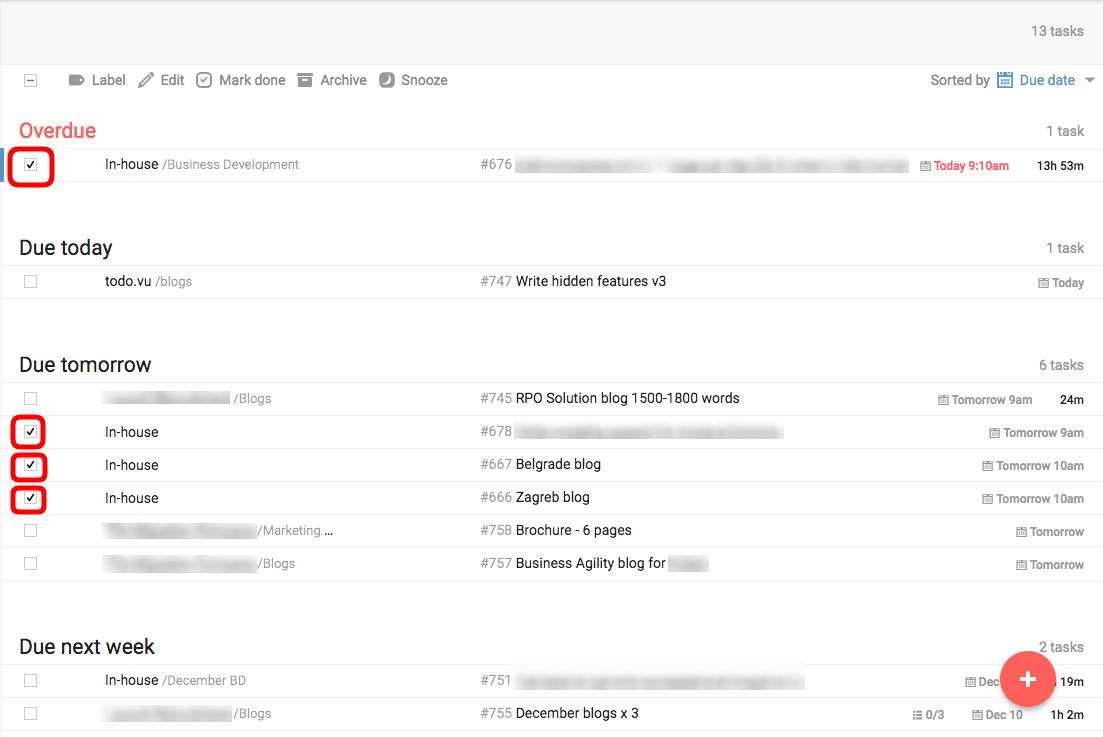
Once you have selected those that you would like to be edited, you have a range of options for how to edit.
You can label the tasks.
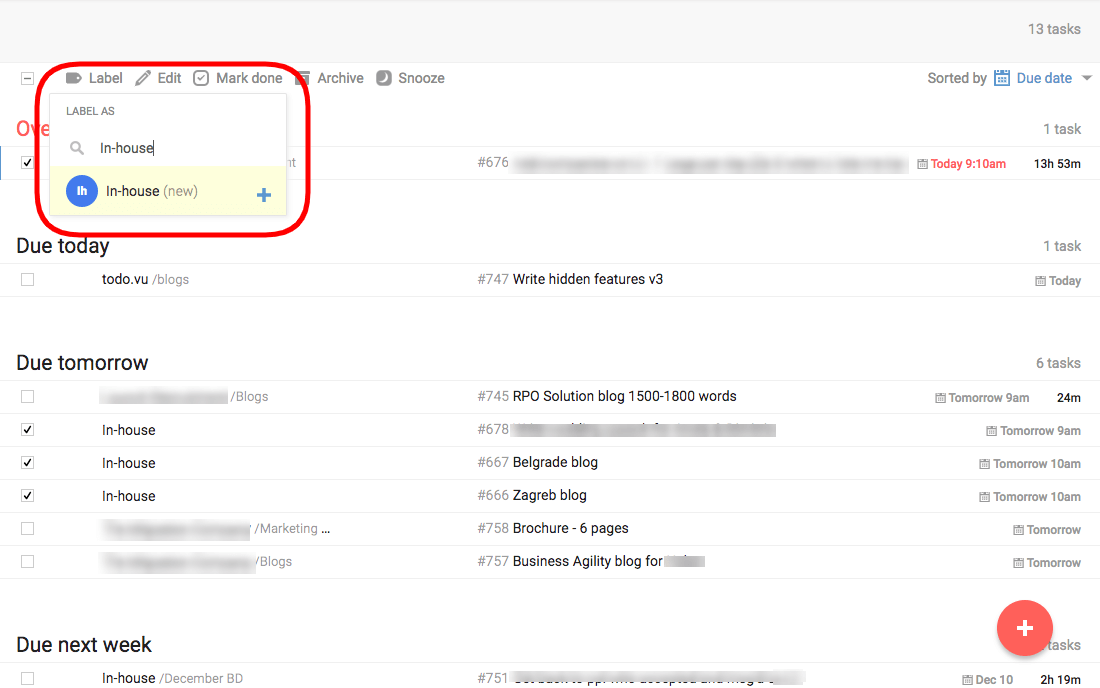
You can edit the tasks. In this section, you can quickly change the Assignee, Client and project, Due date, and
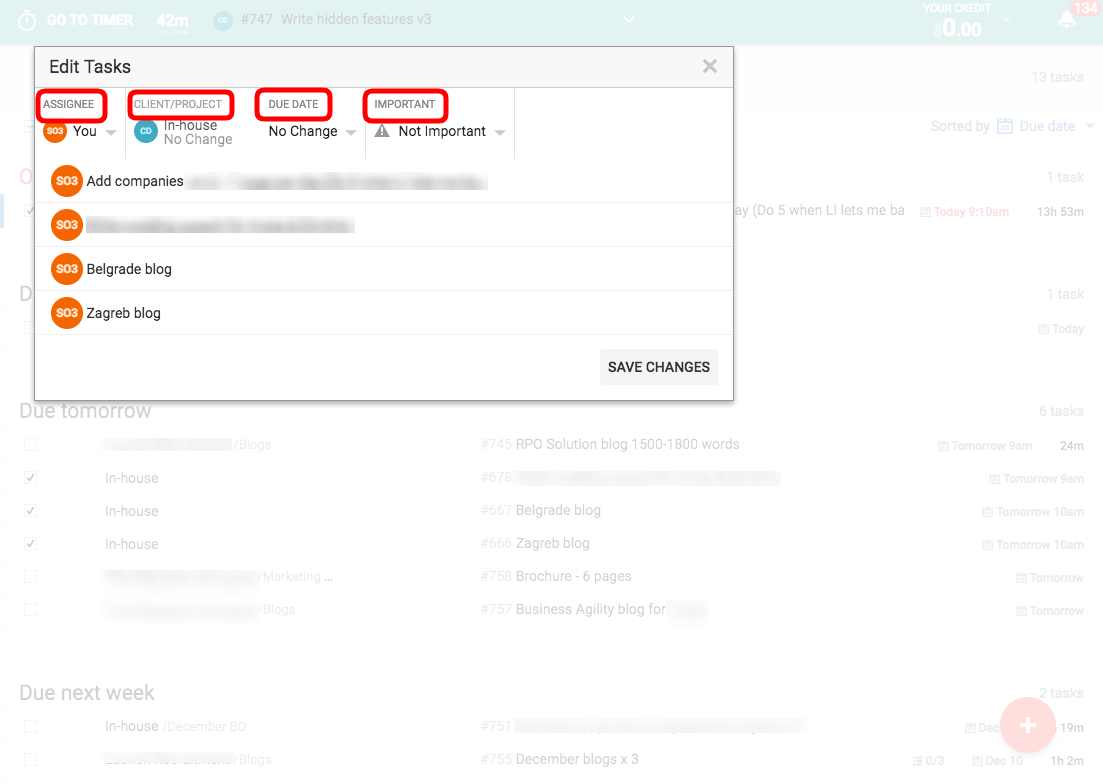
When you change the Due date, you will have some quick options: Today, tomorrow, this week, next week.
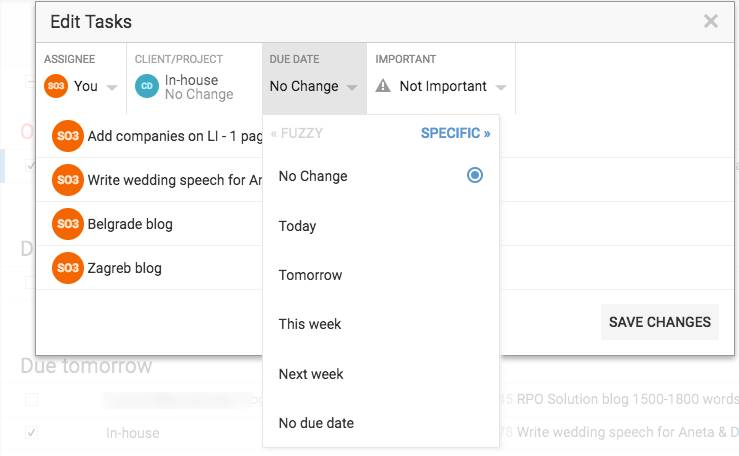
Or you can select “Specific” to bring up the calendar which allows you to search the desired date and set a specific time.
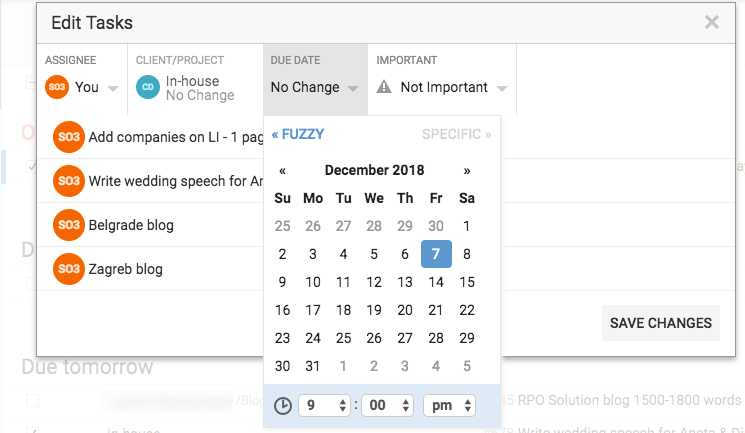
You can also mark as done, archive or snooze from this section. Making it incredibly simple to manage tasks in bulk from the home page.
Hidden feature 3: Registering multiple email addresses
Integration with email is a key feature to make your use of todo.vu all the more productive and smooth. You will have set up your primary email when you registered on the platform, but you may not realise that you can register multiple email addresses from which you can send tasks to todo.vu.
From any page, click on your name on the top right corner of your workspace, then select “Email addresses”.
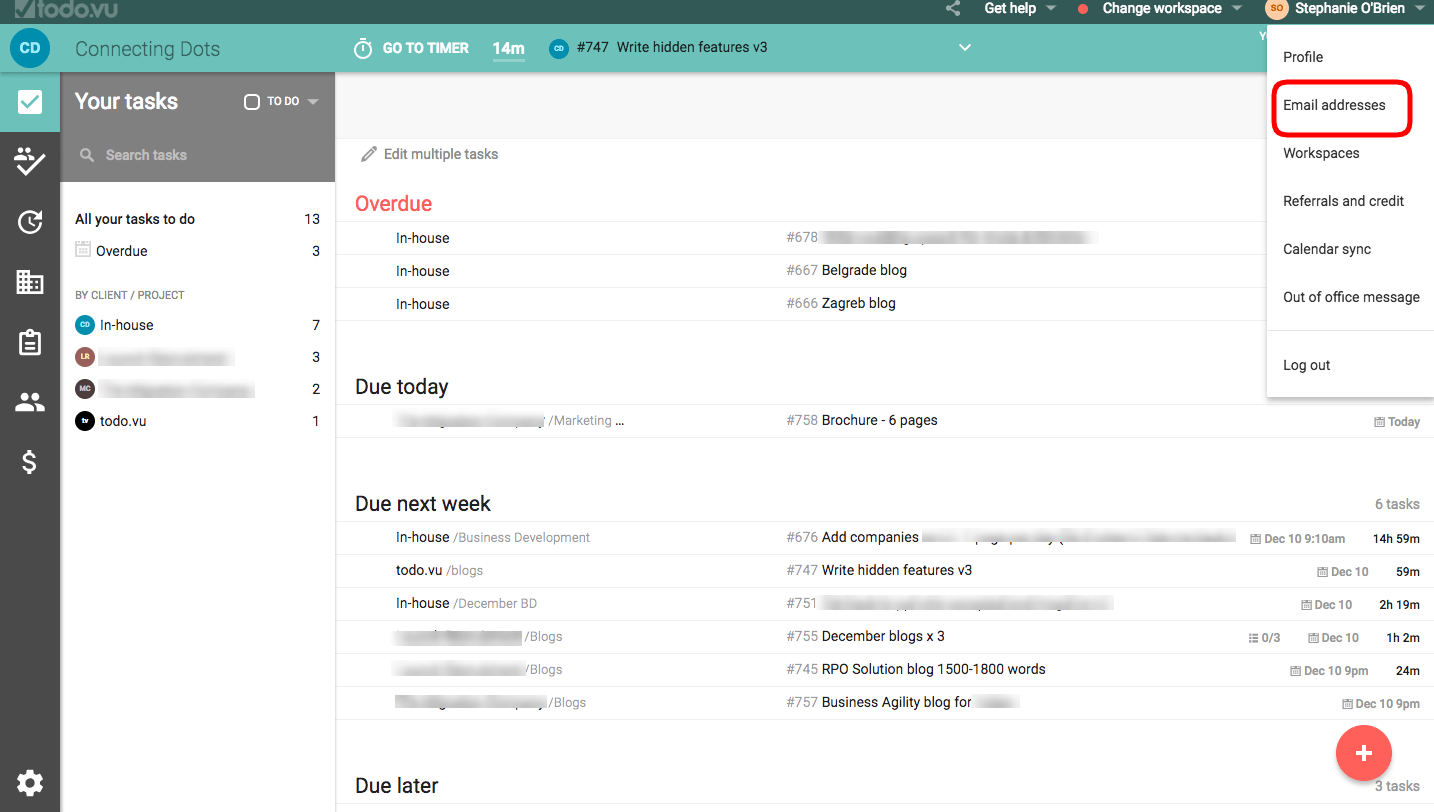
From this page, you can click on either “Add email” or “Add Google email”. Select an option based on which email provider you are using.
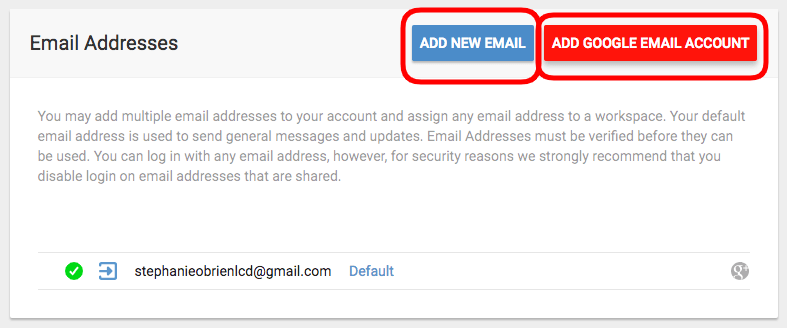
If you select “Add new email” you will need to enter the email address and push the add new email button. From here you will be sent an email to verify the email. Once verified it will go into your list.
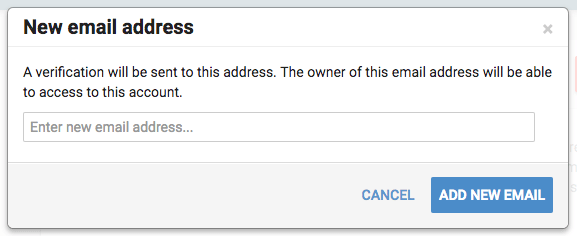
If you are registering a Google email, you will be taken to the Google
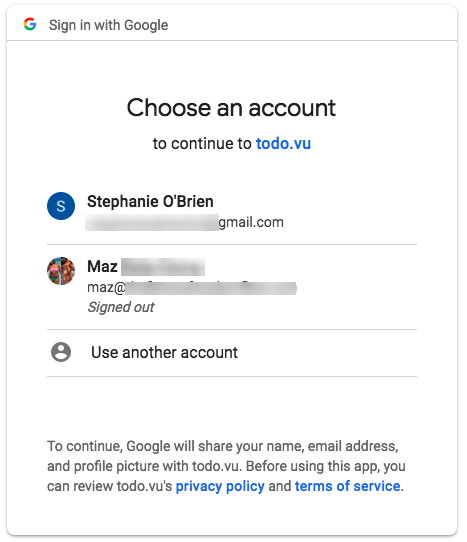
Once your email accounts are registered, you can send emails to todo.vu with tasks.
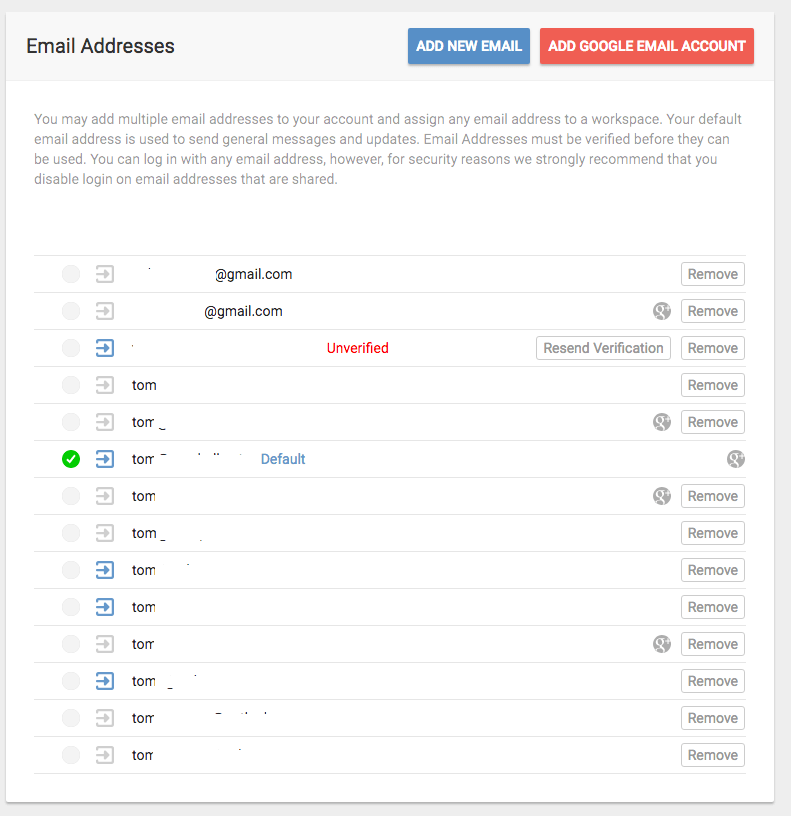
The reason we set up the emails as we did, is that we did not want any email to be accepted by todo.vu; this would have left us vulnerable to spam and we also need to identify who is sending mail in.
We recognise that many people have multiple email addresses so you can register as many as you like. You can then link these registered emails to separate workspaces i.e. your work email can be linked to your work workspace and personal email to a personal workspace.
Security considerations
It is best not to allow logins from all of your email addresses as this results in weaker security. Above all, do not ever allow logins from a shared email address, as anyone could then use the password reset feature to reset your password.
Linking to a Google Email has a great safety benefit, as you can implement 2-factor authentication on Google accounts, which will add an extra layer of security. Please note that we do not ever gain access to your Google Account, Google simply handles the authentication process and confirms your identity and only provides us with your email address and full name.
That’s a wrap
We hope that you have enjoyed the “hidden features” series. For more tips and insights you can visit the todo
If you have questions or would like us to cover any specific topics, we would love to hear from you.
Happy holidays from the team at todo.vu.
