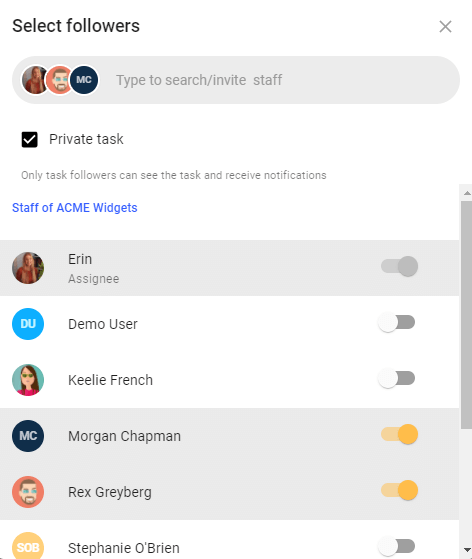Privacy in todo.vu
todo.vu approaches team collaboration with a focus on openness. That means that by default all Users in a todo.vu Workspace can see all Tasks within that Workspace. For most teams, this is an ideal way to work.
That said, we also appreciate that privacy is sometimes necessary. That’s why Tasks in todo.vu can be protected if need be.
Learn how to restrict User access to Tasks and to make certain Tasks private in todo.vu.
Restrict access to content in your Workspace
Don’t want everyone to see everything in your todo.vu Workspace? No problem! It is possible to restrict access to content.
Before you learn how, you have to understand the different roles people may have in the Workspace first.
As you may know, anyone who can access a todo.vu Workspace will have one of three roles. They will either be:
- a Workspace Owner
- a User of the Workspace, or
- a Contact of the Workspace.
A Workspace Owner is that Workspace’s creator, who has full access to the Workspace. A Workspace Owner’s access can never be restricted, but Tasks can be made private and inaccessible to them; more on that below.
A User is a Workspace’s collaborator, typically a team member or contractor, and they will have varying access to the Workspace, depending on their settings, either:
- Restricted Access
- Full Access, or
- Admin Access.
It is possible, therefore, to restrict a User’s access.
A Contact of the Workspace can be thought of as connected to a Workspace, but not at a collaborator level. They are typically people who need access to only view or comment on specific Tasks in todo.vu, and will not do or see anything else. They are typically your clients.
It is also possible to restrict a Contact’s access; in fact, it’s restricted by default.
Default access when adding a new Contact or User
Contacts have no access to todo.vu by default (though they can always Email-In Tasks). Contacts can be given access to log in, and Owners and Admin Users can restrict their access to specific Clients and Projects by editing their details through the Contact Dashboard.
By default, all Users in todo.vu are Full Access Users, able to see and interact with all public content. To limit User access to specific content, you will need change their access level to Restricted Access by editing their User details from within your Team Dashboard.
Users with Restricted Access do not have access to any content unless it is explicitly shared with them, or they are added as Task Followers.
How to change access
In todo.vu, only a Workspace’s Owner and select (Admin) Users can control who is given access to the Workspace, as well as what content is available to those given access.
Learn how to edit Contact’s and User’s details, including their access, here.
Note: Current access control settings allow Owners and Administrators to grant Restricted Users access at a Client or Project level only. This means that Restricted Users can access all Tasks belonging to a Client and/or Project when granted access to that specific Client and/or Project.
To limit a Restricted User’s access to specific Tasks only, you should restrict their access to nothing and then add them as a Follower to those specific Tasks.
Learn more about how todo.vu Tasks, Clients and Projects are organized here.
Fluid access
Access in todo.vu is flexible. Restricting a User by granting them access only to specific Clients and Projects does not mean they cannot view other Tasks belonging to a different Client or Project in the Workspace. They can always access every Task they are added to as a Follower.
This means it is possible to share any todo.vu task with a Restricted Access User simply by adding them as a Follower.
Make a Task private
When you make a Task private in todo.vu, that Task will only be visible to its Followers. No one else in the Workspace can see that Task.
To make any of your Tasks private, simply select the Task to open up its Task Page. Then, select ‘Private task’ from within the Followers’ tab.
To allow other Users access to your private tasks, add them as Followers. Private tasks are marked with a lock icon.