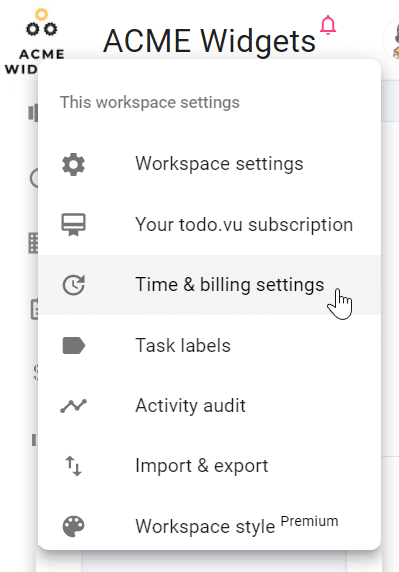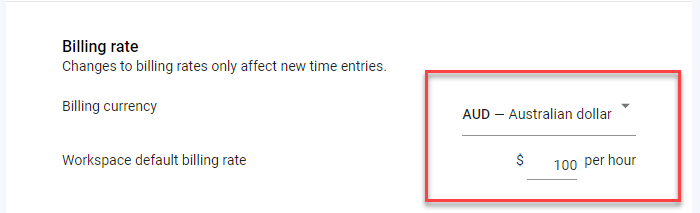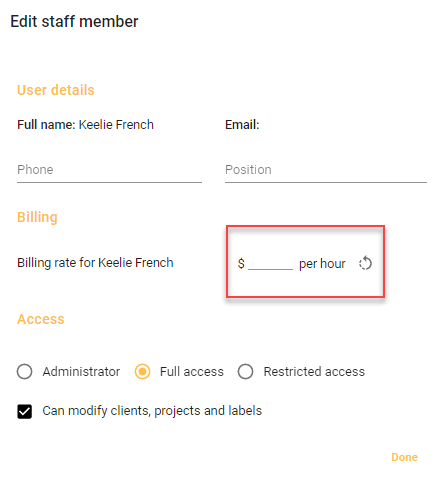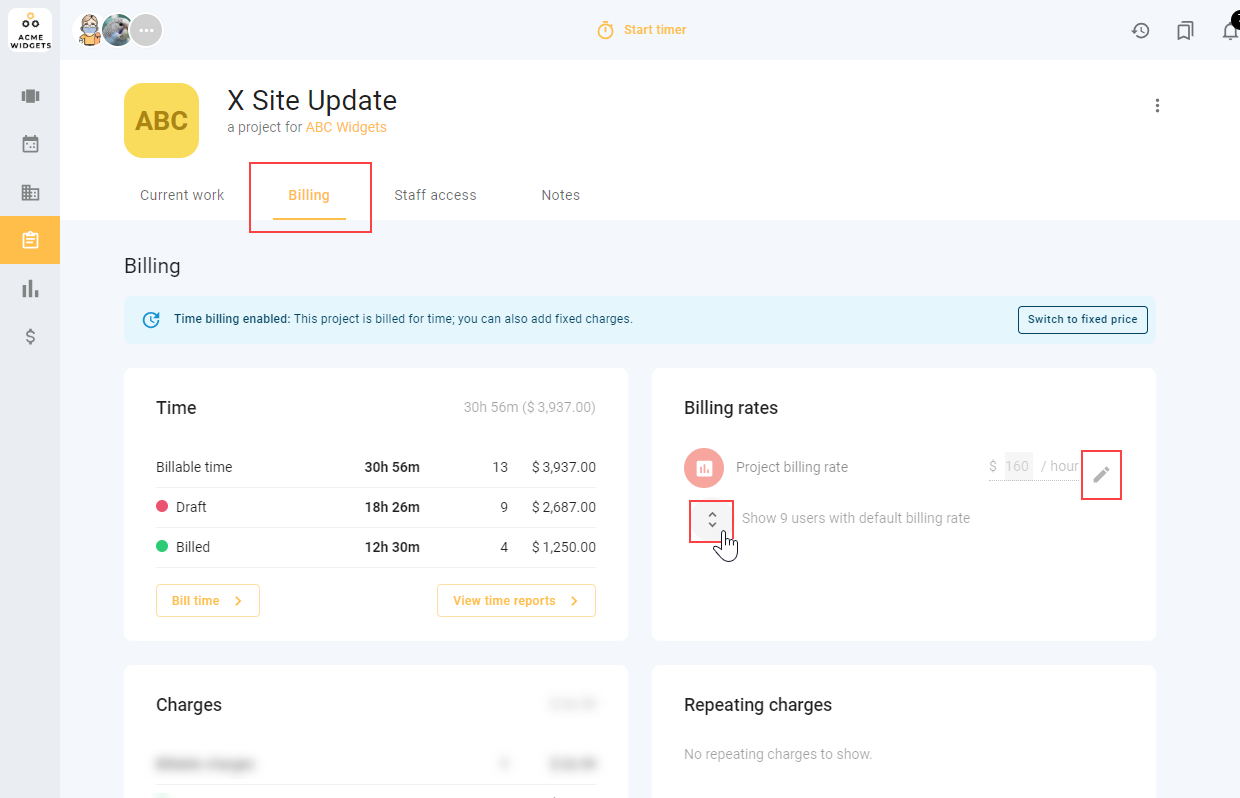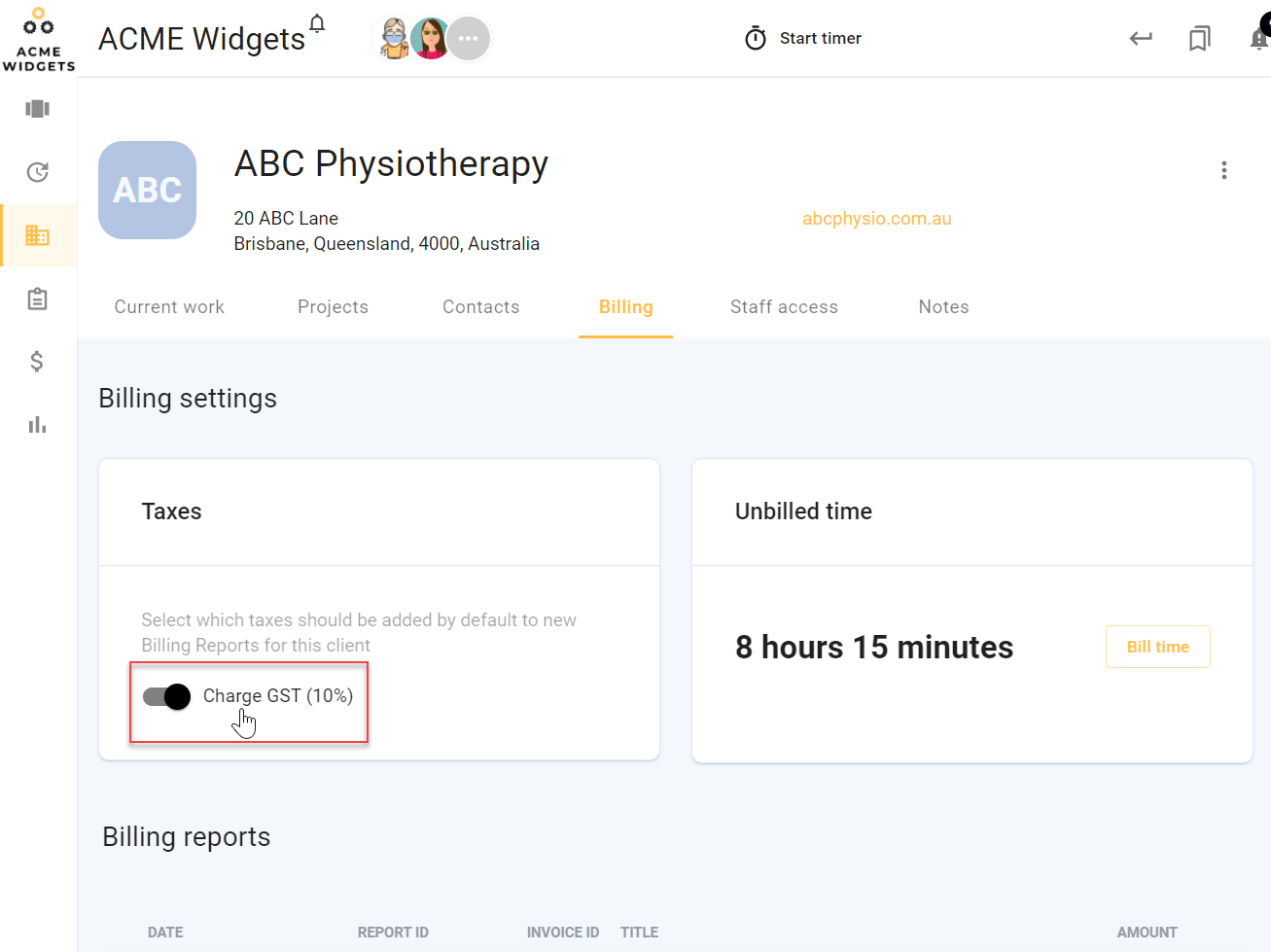Set your billing rates
If you charge clients for your time, you’ll know there’s never one way to charge, and almost every client, team member or contractor will have different charge-out rates and terms.
todo.vu understands the complexities of consulting and allows you to customise and automate different billing settings to meet your needs.
One such setting is your billing rates.
This Support article will demonstrate how to set up your default billing rate, as well as how to set up different billing rates for specific team members, projects, and clients. You’ll learn how to find and edit different billing rates and which settings override which.
Quick glossary
Project – A project in todo.vu represents a collection of todo.vu tasks that are live in the todo.vu workspace. A project cannot exist in a workspace unless it belongs to a client profile or is marked as ‘In-house’.
Please note – If you work in a team or with collaborators, you will need to sign up for todo.vu’s Business Time plan to make use of all of these billing features, as the Solo Free plan permits one staff user only.
Regardless of your todo.vu subscription, only ‘Admin’ users can set and adjust billing rates.
Why set billing rates?
todo.vu’s time tracker is a key feature. It allows users to track their time as they work on any activity, revealing insight into where your time is spent in business.
todo.vu’s billing features complement the time tracker, allowing users to track their time at pre-defined hourly rates. This equips todo.vu with more functionality: it tracks your time, and it can calculate the billing value of that tracked time, creating detailed invoice reports with that data in seconds.
For example: if a user tracked 5 hours on a project, and their billing rate in todo.vu is $150 per hour, todo.vu’s reports would show 5 hours of time tracked on the project by the user at a total of $750. That user can then create a professionally branded invoice report with this information, which they could provide to their client together with their invoice for greater transparency.
This integration of time tracking and billing at rates specific to staff, clients and projects allows you to cut down on the number of systems you use to track, report on and bill for your activities. It also cuts down the need for complex integrations or double-handling of data.
Set your default billing rate
Your default billing rate is set at a workspace level.
This means this rate will be the default for all staff users in your workspace when they track time, no matter their user role, provided no lower level billing settings (explained below) apply.
To configure this setting, click on your workspace name at the top of your screen, and select ‘Time & billing settings’ from the drop-down menu. Or, once you’re already logged into todo.vu, simply follow this link.
Scroll down to where it says “Billing rate”. Here, use the drop-down functionality to set your default billing currency, and type in your billing rate below that.
Note that changes made here only affect future instances of tracked time – what are called ‘time entries’ in todo.vu. Time already tracked in todo.vu retains the same billing rates (and therefore any time-cost totals on invoice reports) as per your previous settings.
Set user billing rates
To change billing rates for certain todo.vu users, click on ‘View all team members’ next to your team avatars at the top of your workspace (or follow this link when signed in to your workspace).
Select which team member you want to adjust the billing rate for. Then, select ‘Edit user details’ by clicking the three dots in the upper right-hand corner of your team member’s profile.
Here, you can manually change the default rate for that staff member.
Note – As soon as you override a staff user’s billing rate on their profile, your workspace’s default billing rate won’t apply to your user. The billing rate you have set on their user profile will apply instead.
Set project billing rates
So that you can set different hourly rates for users tracking time to certain activities or clients only, but keep their rate consistent for everything else, you have the ability to set:
- Project billing rates, and
- Project user billing rates.
Here’s what these mean:
Project billing rates
When you set a project billing rate, you ensure that any user who tracks time to that project in todo.vu (which means on all tasks that belong to that project), they are tracking time at your project billing rate.
Here’s how to set a project billing rate:
Click on ‘Projects’ in the left sidebar (or follow this link when signed in to your workspace). Select the project you would like to edit and select the ‘Billing’ tab.
Underneath where it says ‘Billing rates’, you can edit that project’s default billing rate. This means that any time tracked to this particular project — by any user — will be charged at this rate, regardless of any billing settings as configured above: both at the workspace default level and on the user’s profile.
Project user billing rates
A project user billing rate takes this one step further, allowing you to customize billing rates for individual users on specific projects.
For example, if a project’s billing rate is $150 per hour, but you have a user working on this particular project and you’d like their billing rate set at $100 per hour instead, you can ensure that this user tracks time at $100 p/h to that project, while ensuring all other users remain on the project billing rate of $150 p/h.
Here’s how to set a ‘Project user’ billing rate:
Head back to that project’s billing settings, under ‘Billing rates’.
You will see two chevrons under “Project billing rate”, next to which it says: “Show x users with default billing rate”. Click the chevrons to view all team members added to this project and edit their billing rates.
Now, you can set a unique billing rate for certain users that track time to this specific project, regardless of any other billing rates set on the project, their user profile, or at the workspace level.
Fixed-price projects
Another billing method todo.vu supports on projects is billing at fixed prices per project.
Users can still track time spent on projects; however, this data is captured without billing values attached and is used for reporting purposes only.
About client billing rates
todo.vu doesn’t allow you to set billing rates on client profiles, but you can still bill clients at different rates through customized project-level rates. This is because projects in todo.vu are linked to client profiles, so any time tracked to projects (via tasks) is calculated and reported on as it relates to a client. To learn more about this set-up, check out this quick diagram here.
That means if you want to change a charge-out rate for a user working on specific client work, you will have to set either a project billing rate or a project user billing rate on projects that belong to that client.
This will ensure that any time a user tracks on that client’s projects, they’ll be charged out at that specific project or project user rate.
What you can set at a client level
The only change you can make to billing settings at a client level is to the tax rate.
Click on ‘Clients’ in the left sidebar (or follow this link when signed in to your workspace). Select a client and select ‘Billing’ to change the tax rate for that client.
*See below, a note on charging tax, to set up your tax rates in the first place.
Hierarchy of settings
We’ve mentioned that some billing rate settings override others. This means when a user tracks time on a task, todo.vu will use whatever billing rate settings are configured in the following order:
- Project user billing rate: overrides everything.
- Project billing rate: overrides workspace and user settings.
- User billing rate: overrides workspace settings.
- Workspace billing rate: default across all projects, clients and users.
To put it simply, this means if a user is tracking time to a task, and:
- there are no project billing rates set for the project to which those tasks belong, and
- the user hasn’t been given a set billing rate via their user profile,
todo.vu will use your workspace’s default billing rate for that user’s time.
A note on charging tax
Tax totals will be automatically calculated for you when you create your time billing reports. Ensure you input the correct default tax rates for your workspace back in your ‘Time & billing settings’ under “Taxes”.
If you are in Australia, for example, you would input 10% for goods and services tax (GST).
READ NEXT:
Create a Billing Report. Read here >>