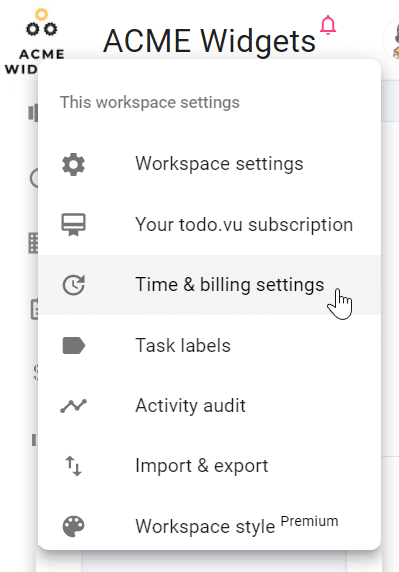Time and billing settings
This support page will walk you through key time and billing settings in todo.vu, including:
- disabling time tracking
- configuring your workspace’s default billing rate and currency
- configuring tax rates
- setting up your billing report style (Business Time users only).
Be sure to visit our custom billing rates support page for further information on setting up different billing rates for users, projects and more.
Jump to:
Please note – Only admin users have access to time and billing settings in todo.vu. Learn more about user roles here.
todo.vu’s Solo Free plan permits one staff user with limited access features. You can update to todo.vu’s Business Time plan to invite more admin users and use todo.vu’s premium features, such as customised branding on billing reports.
Accessing time and billing settings
To access your time and billing settings, click on your workspace name at the top left-hand side of your screen, and select ‘Time & billing settings’ from the drop-down menu.
Or, once you’re already logged into todo.vu, follow this link to access your time and billing settings.
Time tracking settings
Time tracking (disable)
You can choose to disable time tracking in todo.vu, which means you won’t see the timer and you won’t be able to track and record your time on tasks. Any time already tracked and recorded will remain stored, but will not be shown.
That way, if you want to use todo.vu to organise and manage your tasks only, rather than to track your time, you will have a clean and clear platform to do just that.
Time tracking unit
Because no two businesses are the same, the time tracking unit setting is designed to give you the flexibility to adhere to your unique billing and business reporting requirements.
You can choose to round your recorded time to the nearest 1 minute, 5 minutes, 6 minutes, 10 minutes, 15 minutes or 30 minutes when editing logged time or stopping your timer on a task. You can also choose to round up your recorded time to the nearest minute; select ‘Always round time up’ from beneath the unit icons.
You can also set how recorded time is displayed across all areas of todo.vu, including in your billing reports.
Select the drop-down menu beneath the time unit icons. Here, you can choose from the following four formats (using 90 minutes as an example):
- Readable: 1h 30m
- Colon-separated: 1:30
- Decimal: 1.5
- Billing units: 90 units (based on a 1 minute time tracking unit)
Note that the Billing units figure is based on the time tracking unit selected; if a 5-minute time tracking unit is selected, then 90 minutes reads as 18 units (90/5 = 18); if a 6-minute time tracking unit is selected, then 90 minutes reads as 15 units (90/6=15); and so on.
Time billing settings
Billing currency and display format
Next, you can set your billing currency and how values are displayed throughout your workspace and in billing reports.
You can choose how decimals and thousands in values are separated, as well as whether the currency symbol appears before or after values.
Note – Only one currency can be selected per workspace.
Billing rate
Next, you can select your workspace’s default billing rate.
Your default billing rate will be the default rate applied to all users in your todo.vu workspace as they track time. This means that your time will be recorded at this rate on every task, unless you set up specific billing rates for users and/or projects. Learn how to set up different billing rates here.
Taxes
To incorporate tax into your billing reports, set up your tax rates under ‘Taxes’. If you are in Australia, for example, you would input 10% for goods and services tax (GST). You can add multiple tax rates.
Your tax totals will be automatically calculated for you when you create your billing reports. If you have multiple tax rates, you can configure the applicable rate for each client via the settings in their profile, which will then be automatically applied in their billing reports.
Billing report style
In this section, you can set defaults for how you display data on a published billing report, as well as customise the look and feel of your report.
Set branding:
- Company name and logo — This information is displayed at the top of your published reports.
- Billing report time zone — This information is displayed at the top right-hand side of your published reports.
- Billing report footer — This information is displayed at the bottom of your published reports.
Changes made to your company name and logo will update across all published billing reports, while changes to your footer and time zone will only apply to new published billing reports.
Set data display defaults:
- Show time — Toggle this option off to hide all time entry data on published reports.
- Show cost — Toggle this option off to hide all billing value data on published reports.
- Show time on fixed-price projects — Toggle this option off to hide all time entry data related to fixed-price projects on published reports.
- Show task IDs — Toggle this option off to hide task IDs on published reports.
Notes:
- Changes made to these settings will not apply retroactively to existing published billing reports.
- These settings apply by default to new billing reports; they can be overridden on individual billing reports within that billing report’s settings.
- Accounts on todo.vu’s Solo Free plan will display todo.vu branding in the billing report footer. You can upgrade your subscription to remove this branding.
READ NEXT:
How to set up custom billing rates for users, projects and clients. Read here >>